Go to the Snapshots tab of the Spaces page of the web app as a ‘System Admin’.
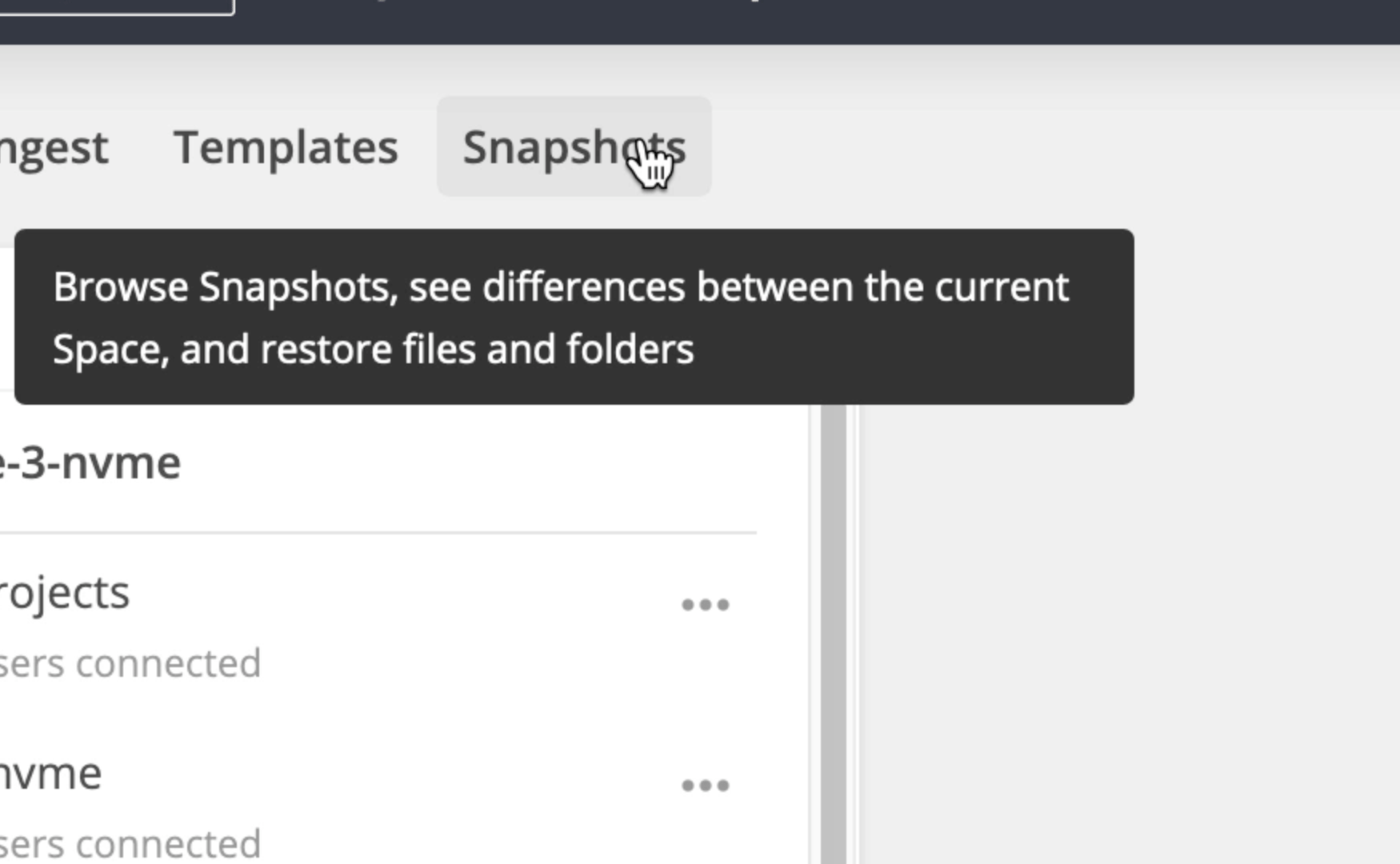
Use ’⌄’ to select the space you would like to roll back.
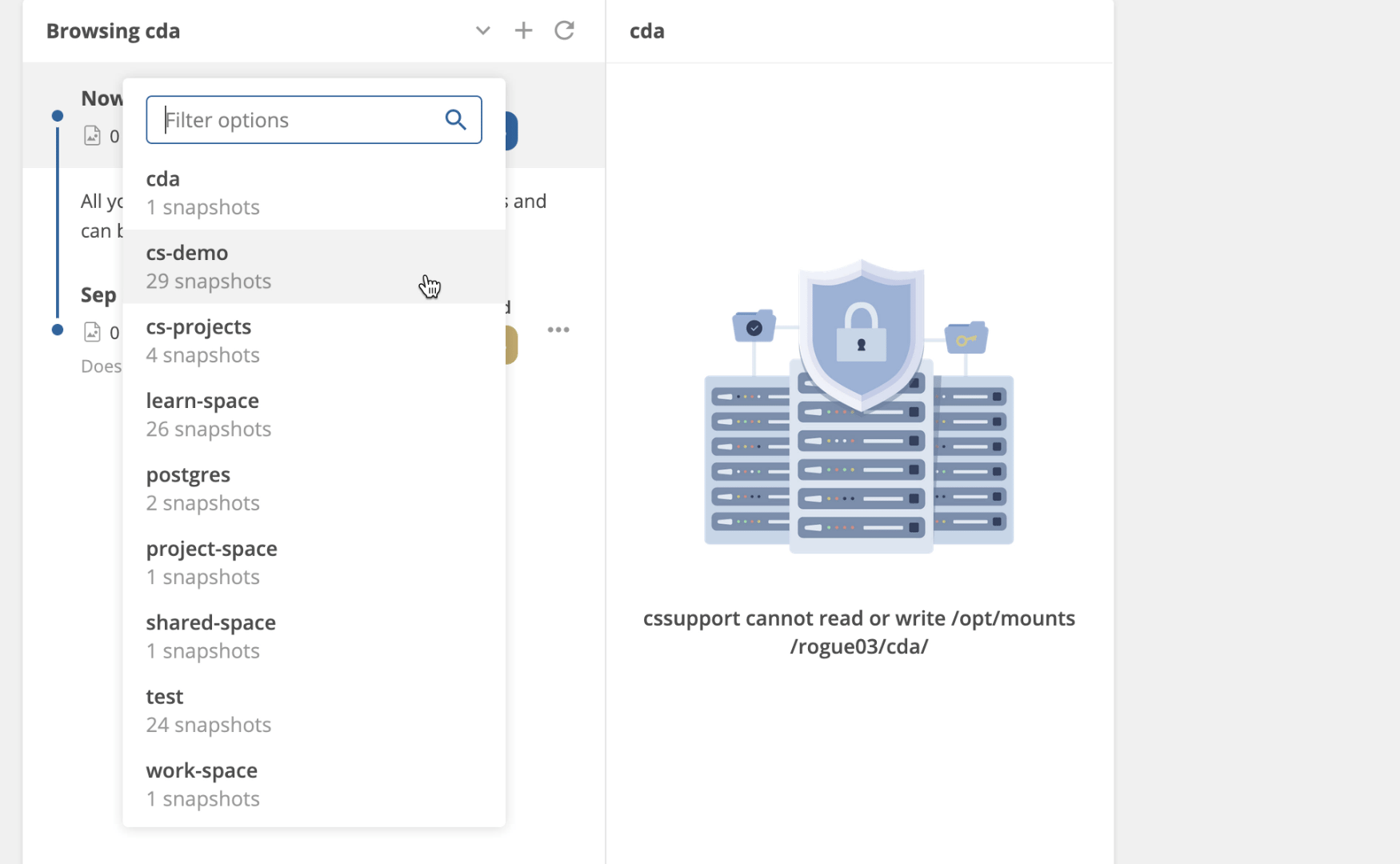
Find the snapshot you want to roll back to. Then click ‘…’ and select ‘Rollback to Snapshot’.
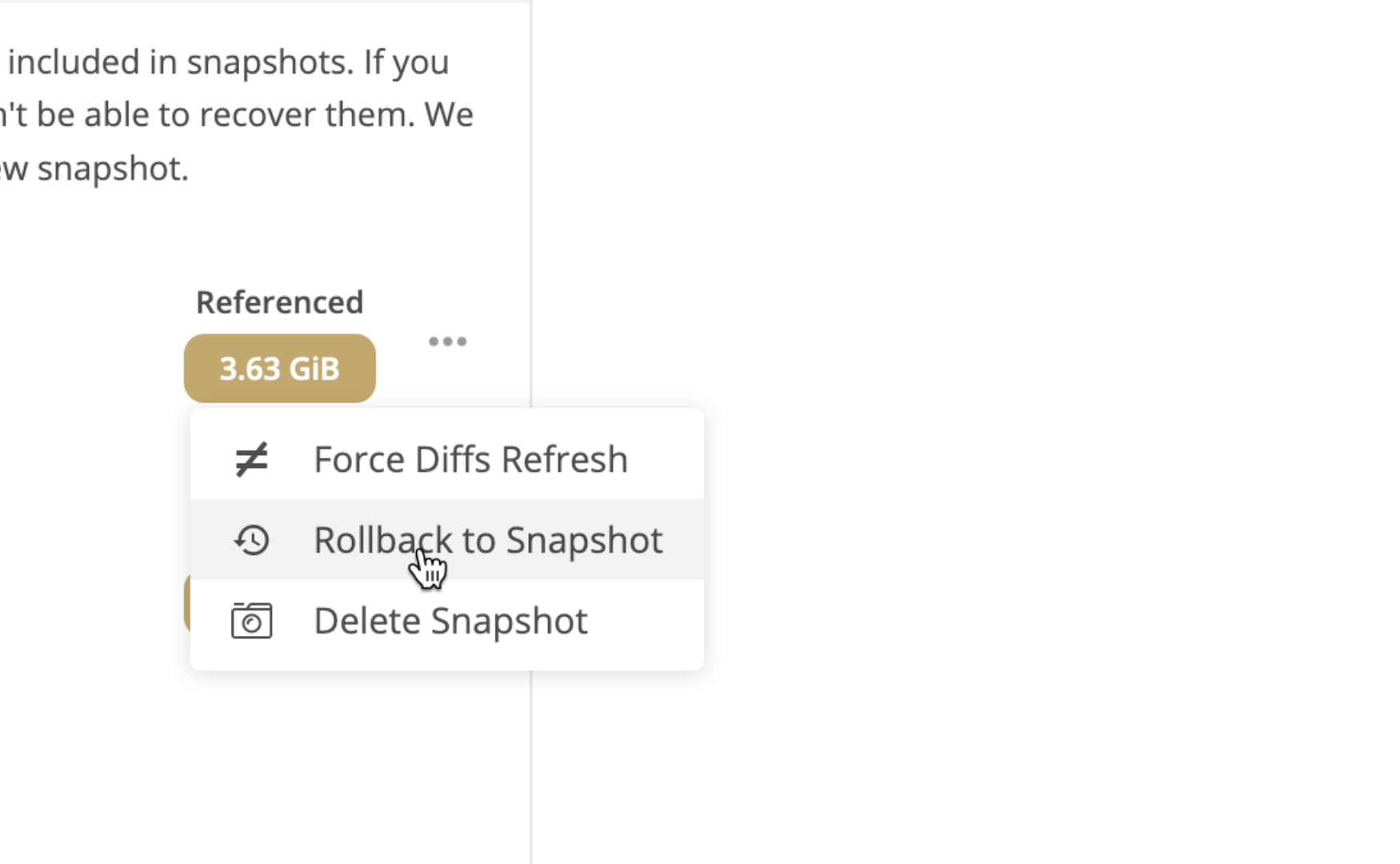
Click ‘Confirm’.
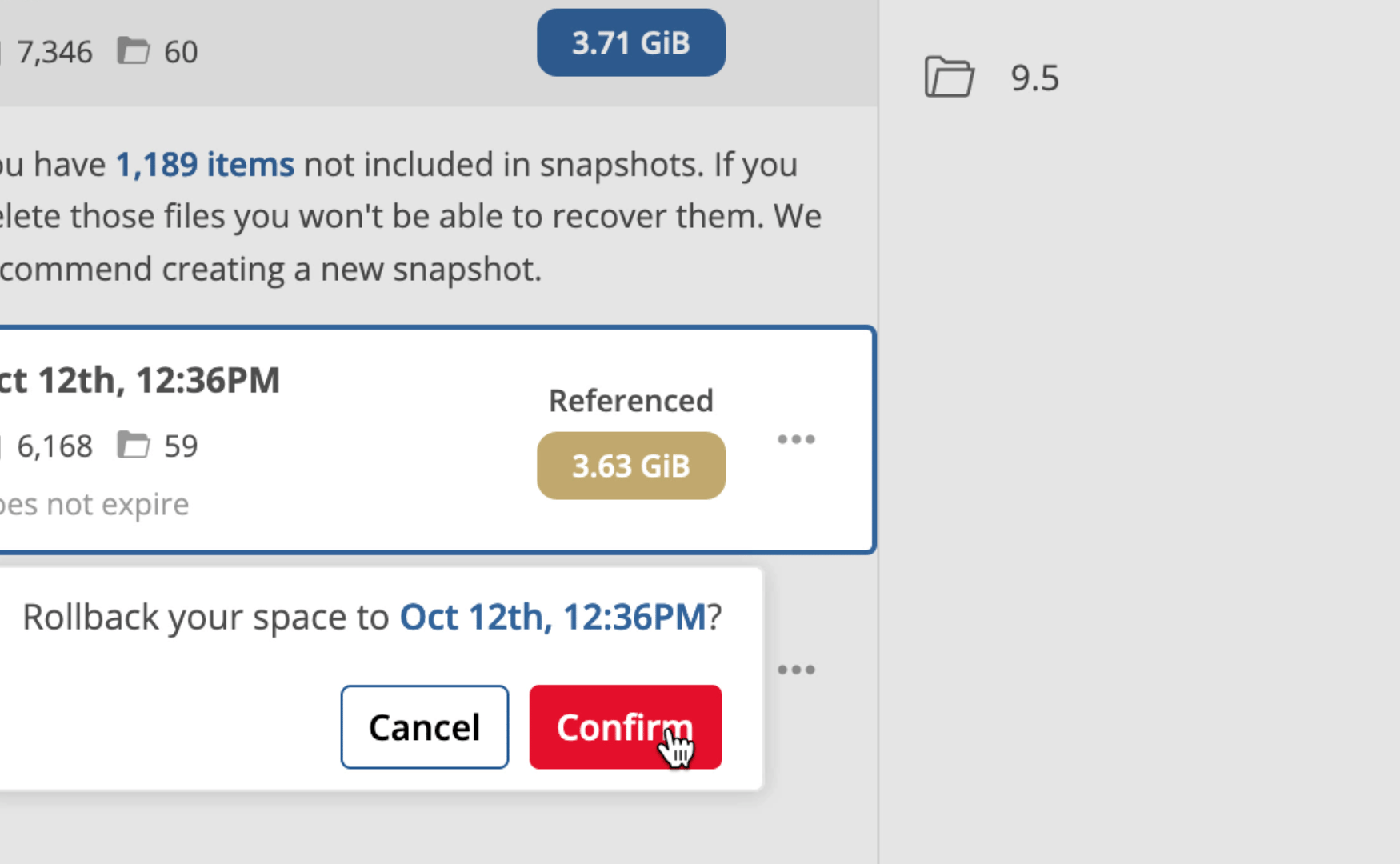
Type the name of the space you want to roll back (Alternatively you can copy and paste the bolded text). Then, click ’Confirm’.
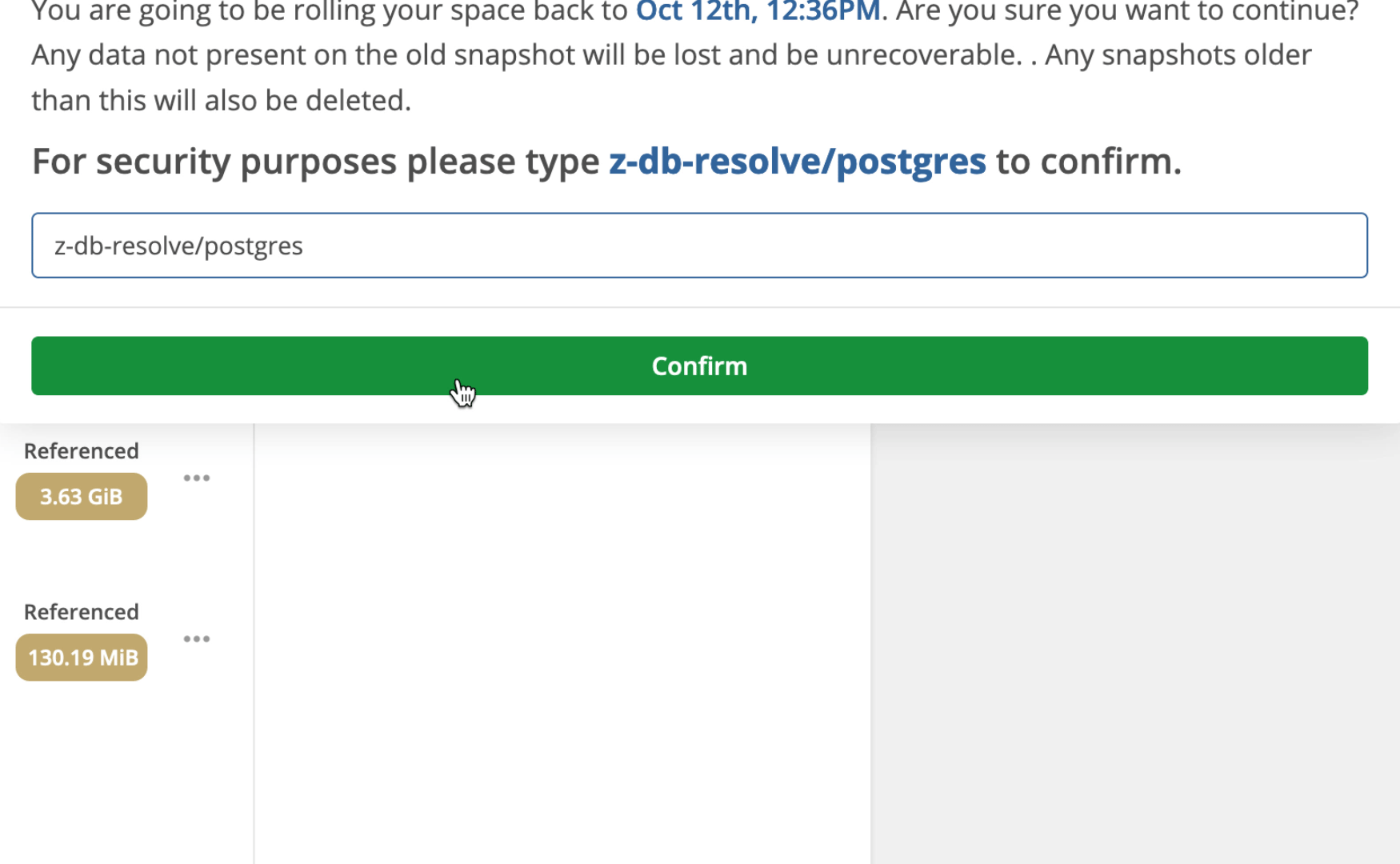
The contents of the snapshot will become the current state of the space, deleting all snapshots taken after it along with the active space’s added and modified contents.