Go to the ‘Team’ page of the web app as a ‘Team Leader’ or ‘System Admin’.
Click ‘Users’.
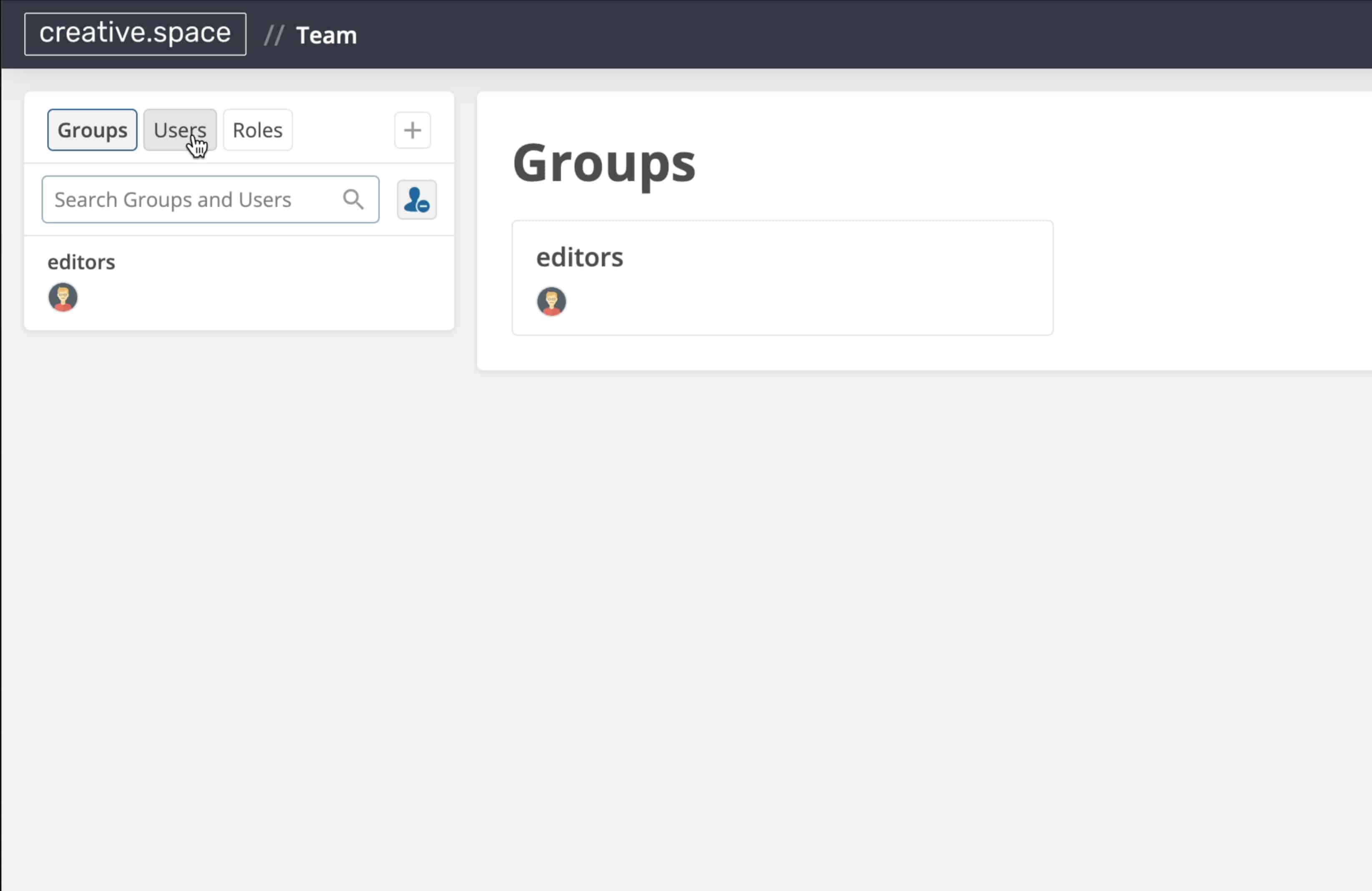
Select the user you want to deactivate.
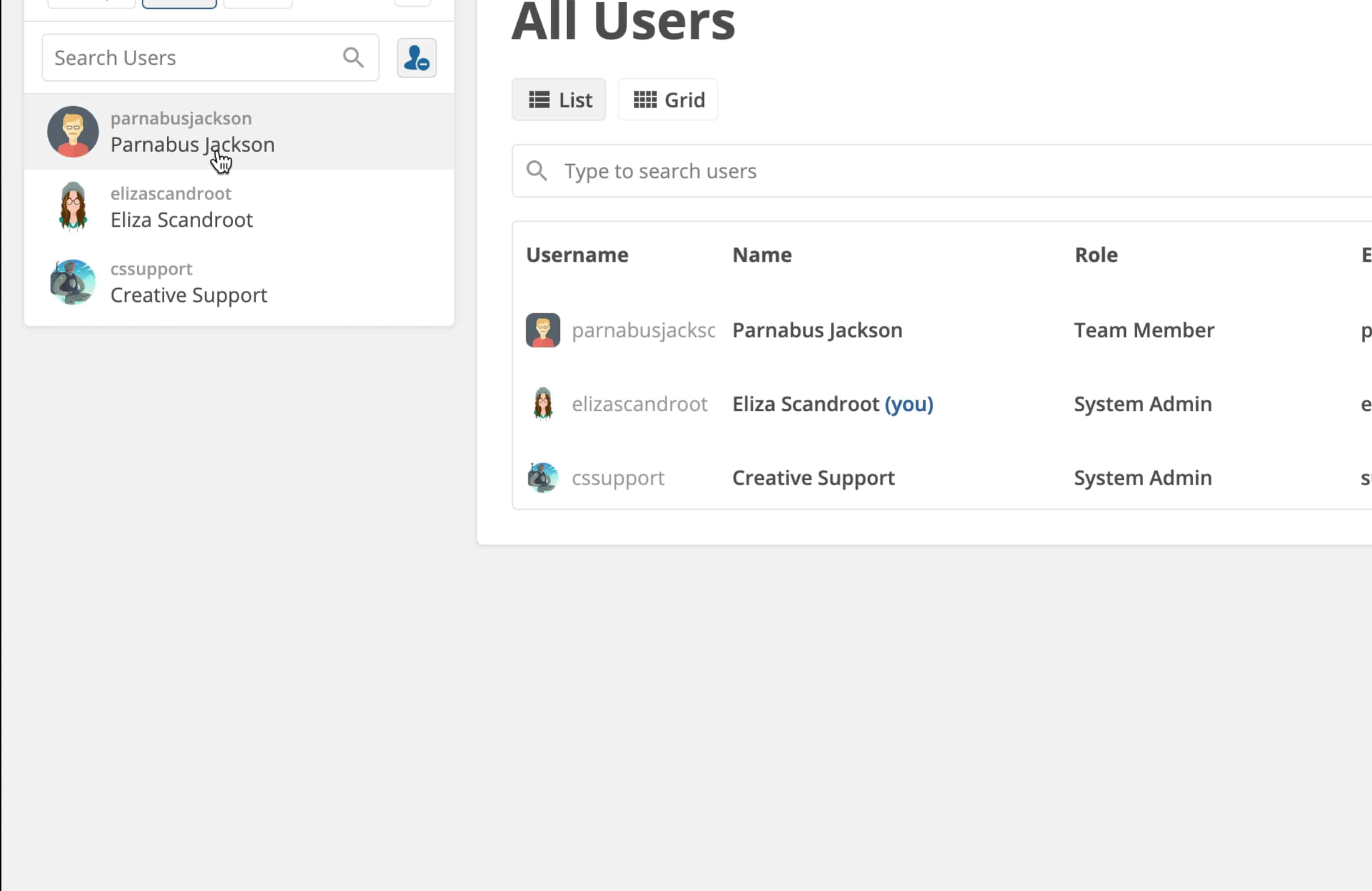
Click ‘Deactivate User’.
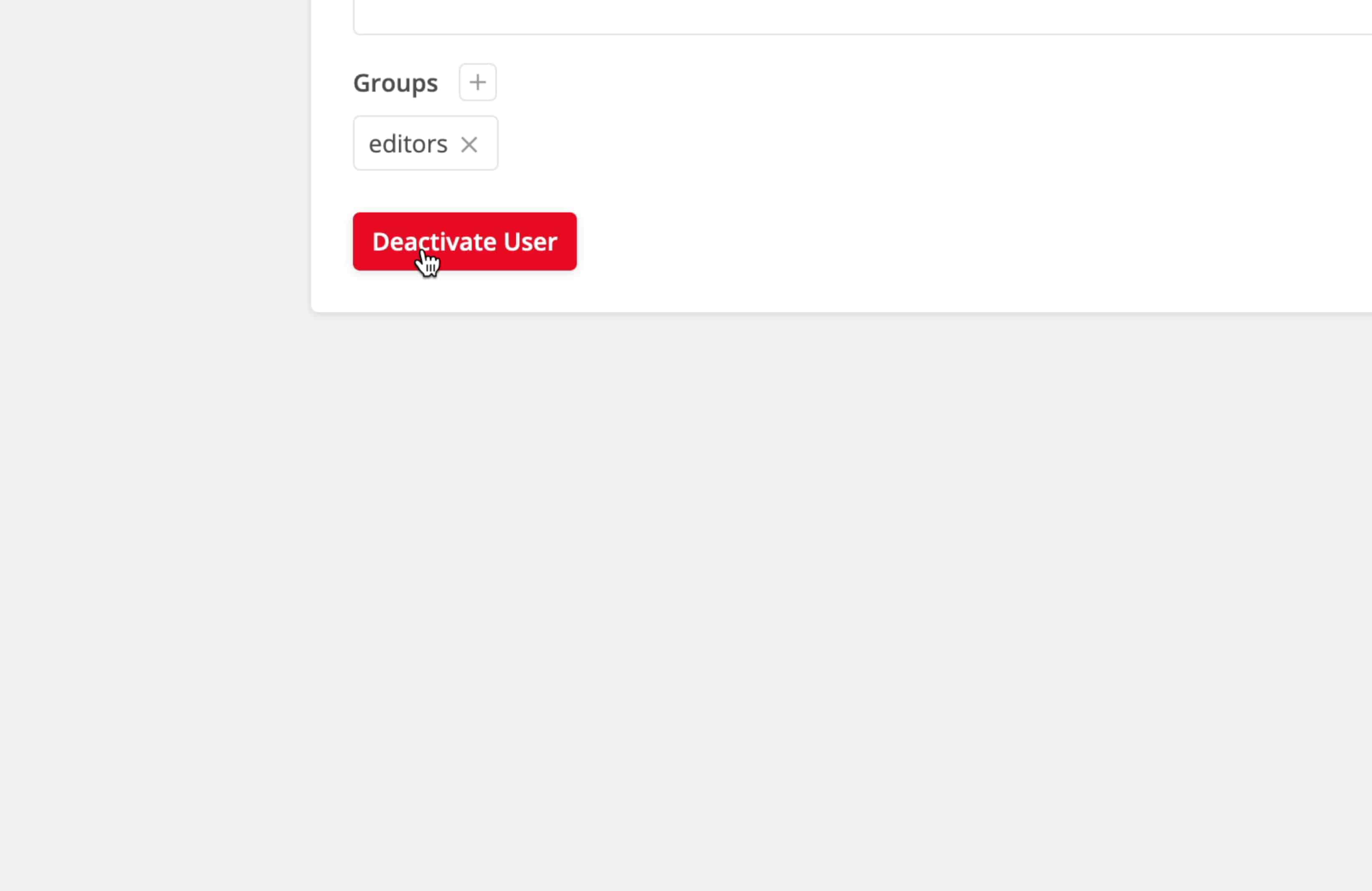
<aside> ⚠️ WARNING
Deactivating a user will not remove them from any groups or spaces they're a part of. As soon as you reactivate them, they will be able to access the same spaces they could access before.
</aside>
(Optional) You can reveal all of the deactivated users by pressing the icon next to ‘Search Groups and Users’
