Go to the ‘System’ page of the web app.
In the ‘Connected Users’ section, you can see a high-level overview of each connection type.

Click ‘View Connected Users’
The ‘Connected Users’ card will pop up, where you can view connections by user and connection type.
(Optional) Click ’SMB’ to view which files and folders the user is accessing.
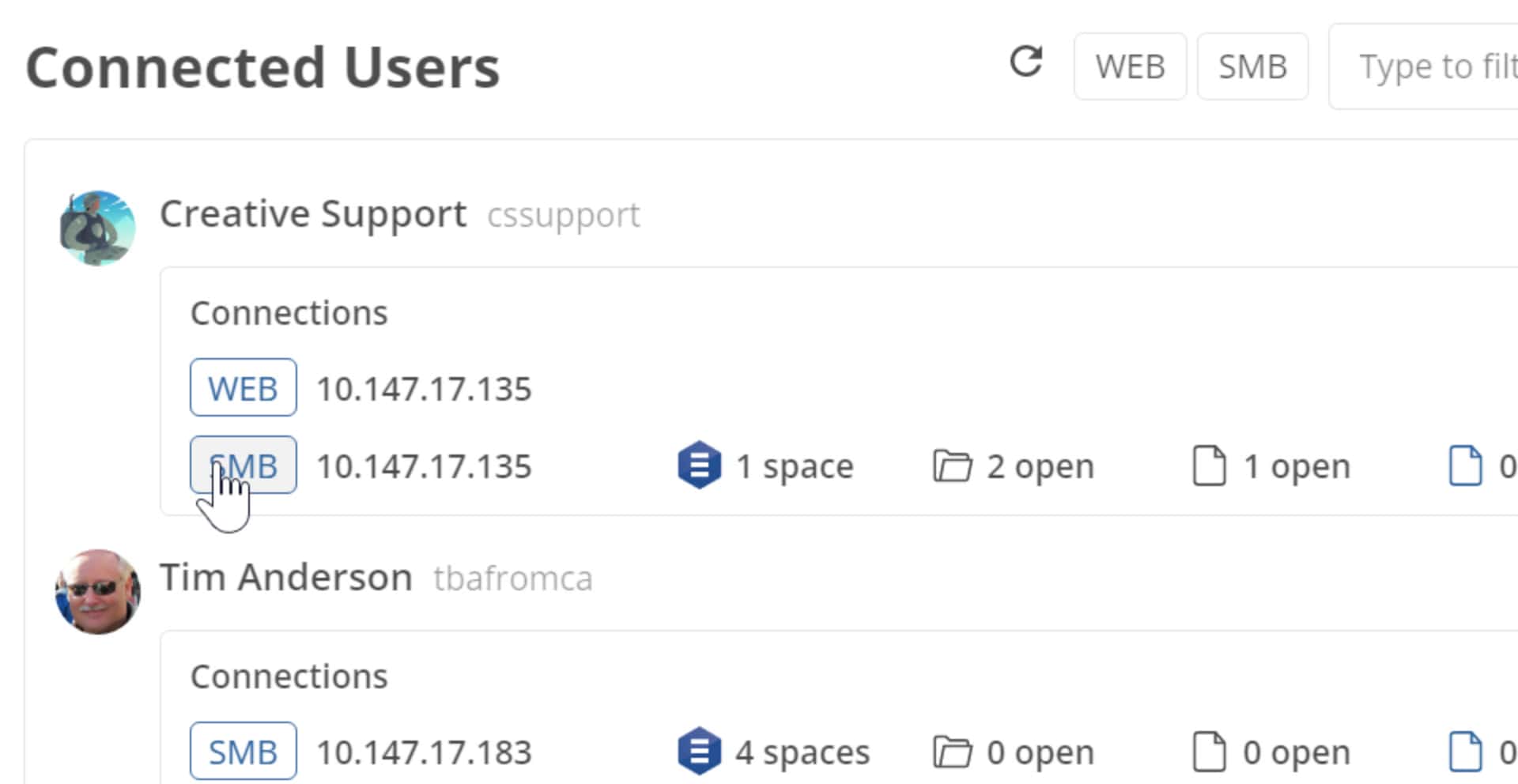
(Optional) Use the search field in top right to filter to a specific user.