Go to the System page of the web app as a ‘System Admin’.
Click the ‘Gear’ icon next to the snapshot size for the space you would like to snapshot.

The ‘Snapshots’ card will pop up.
Click ’Take New Snapshot’.
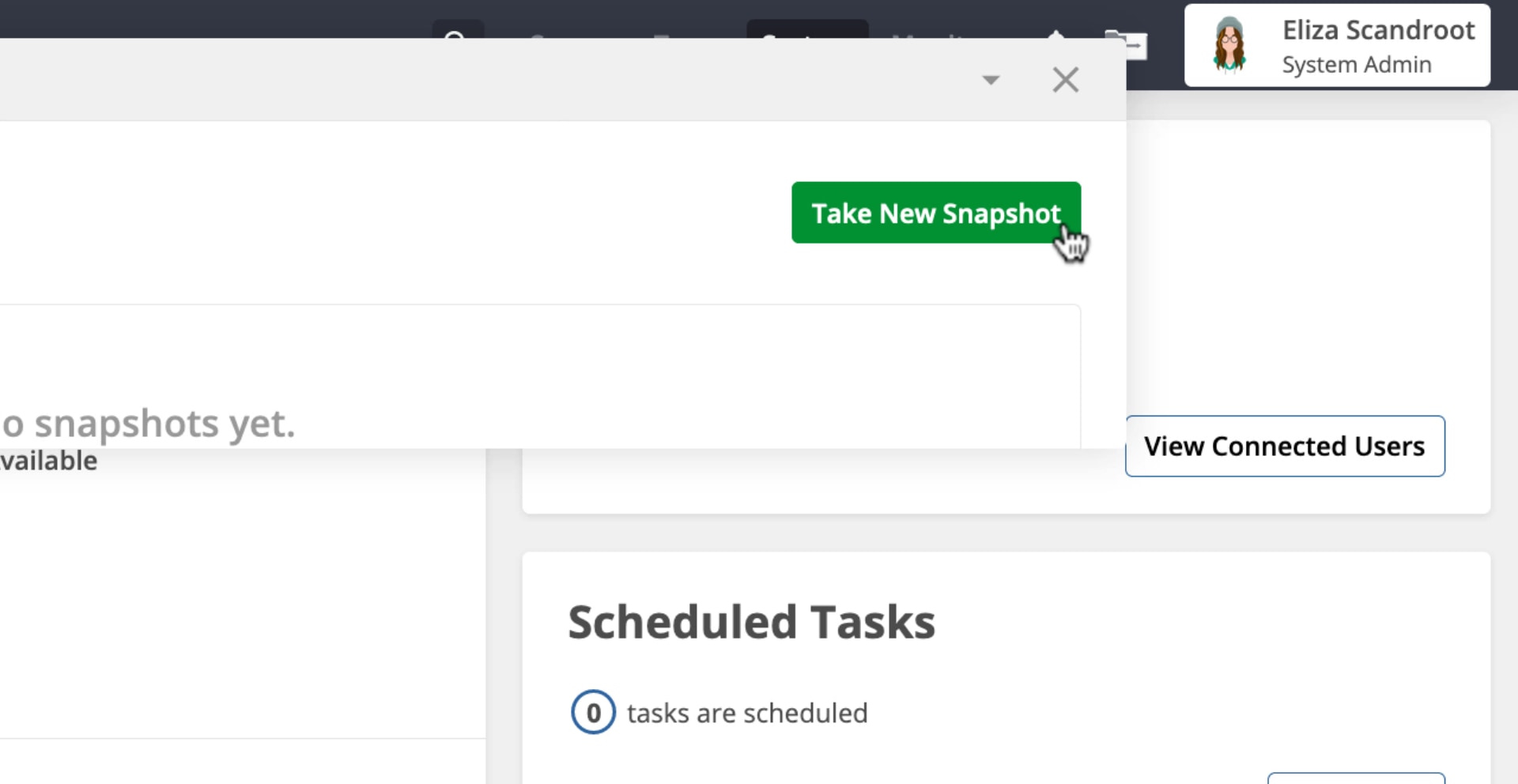
Click ‘Right Now’.
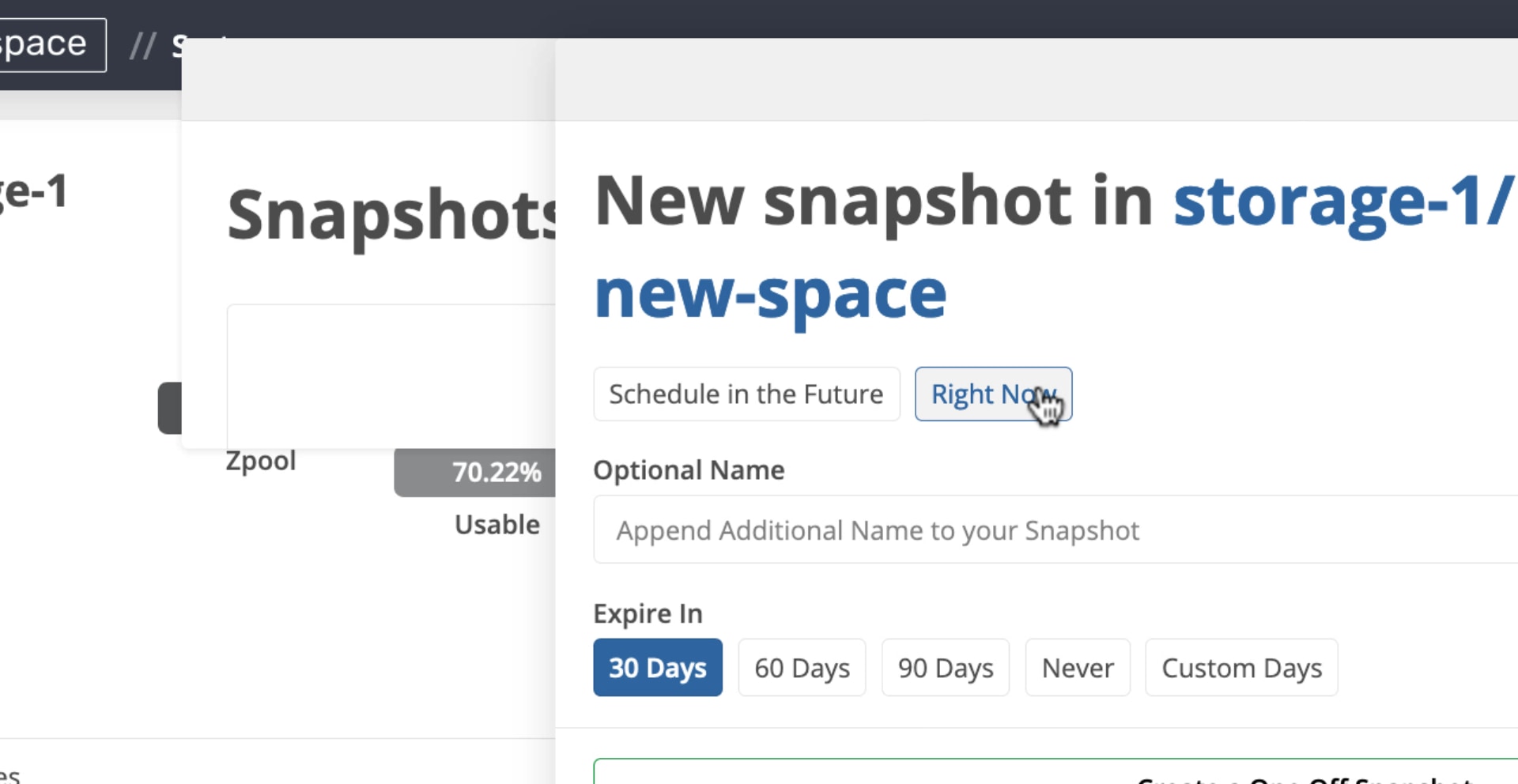
Use ‘Append Additional Name to your Snapshot’ to add a suffix to your snapshot’s name.
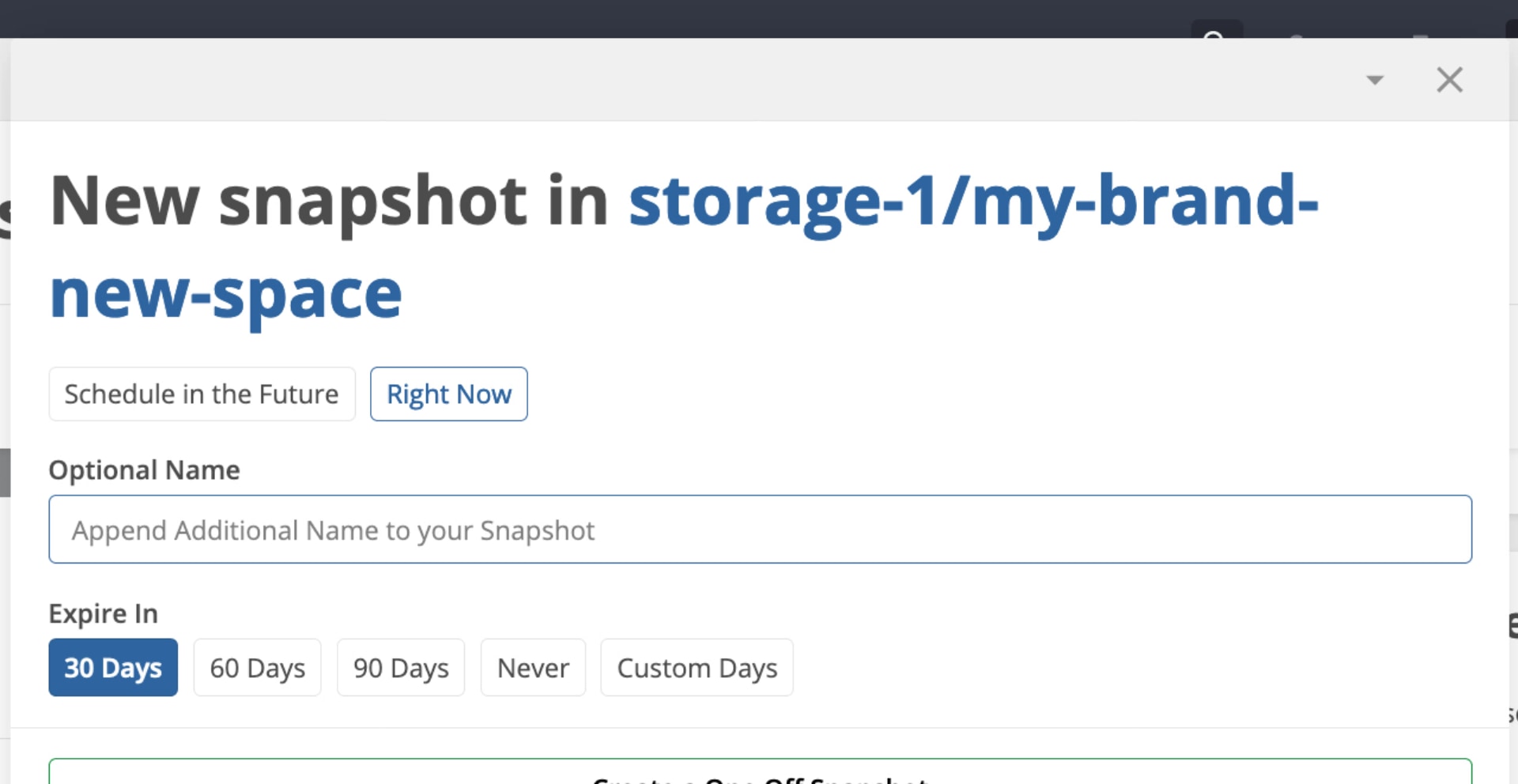
(Optional) Add an expiration date that will schedule the deletion of the snapshot.
Click ‘Create a One Off Snapshot’
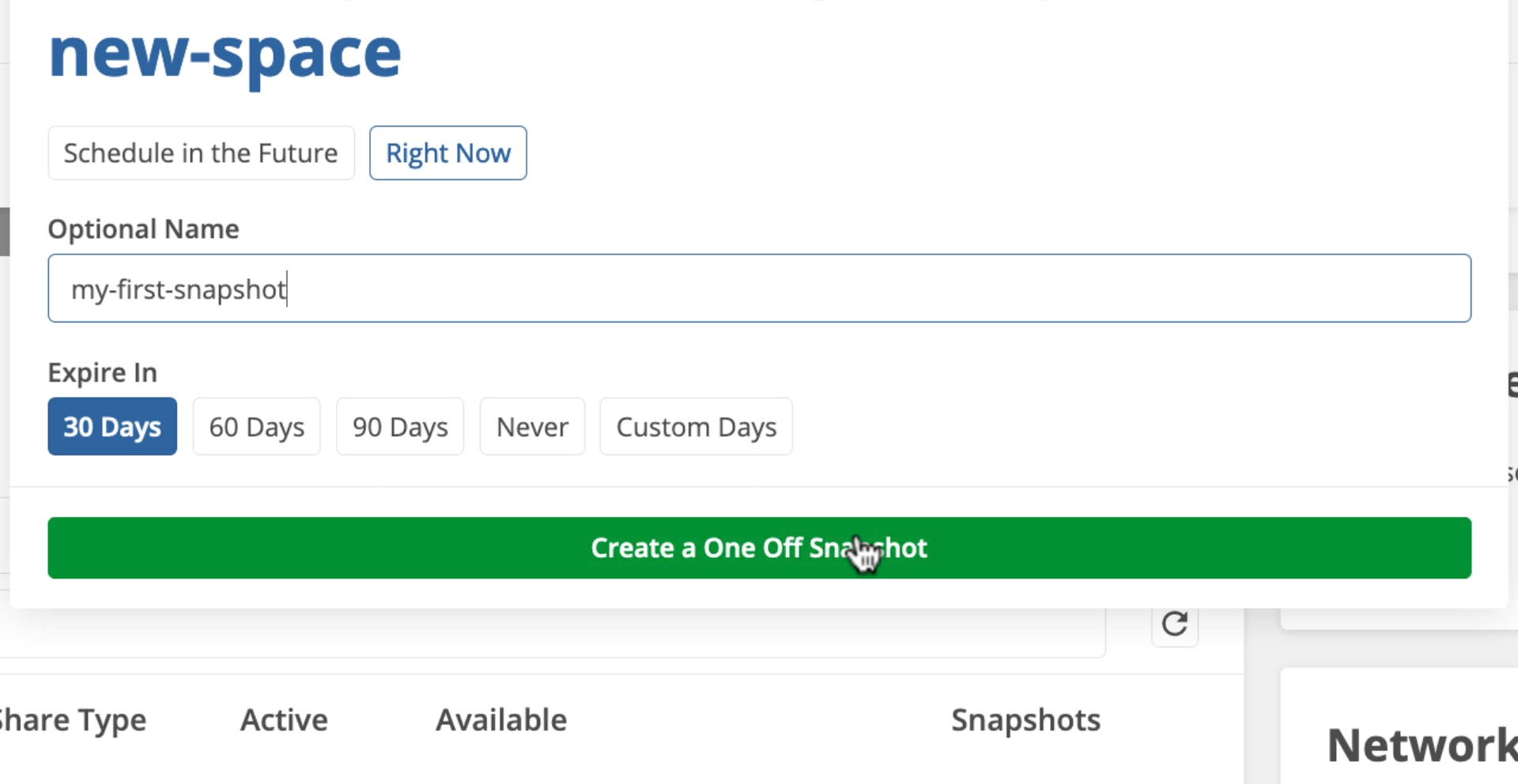
The snapshot will be created.