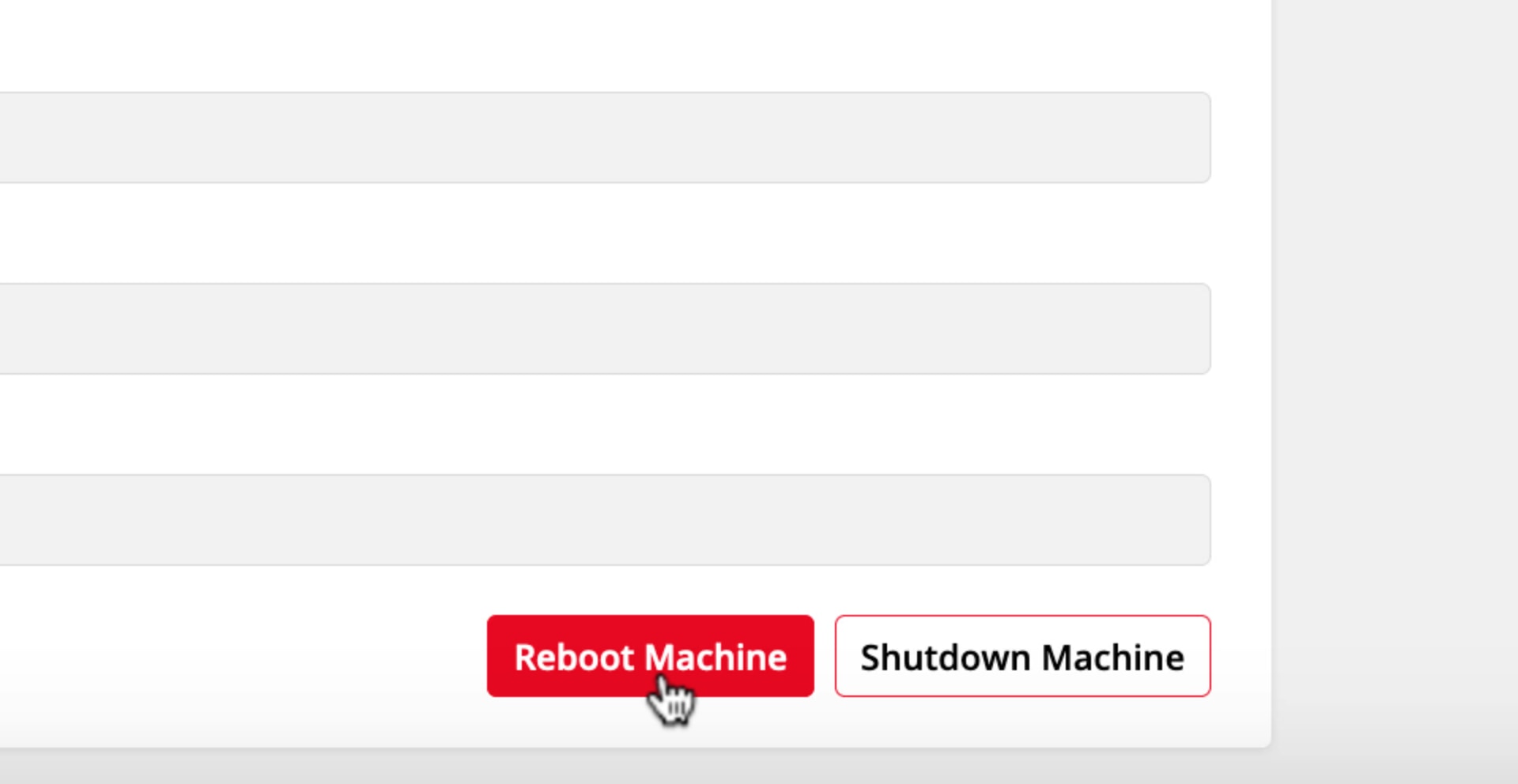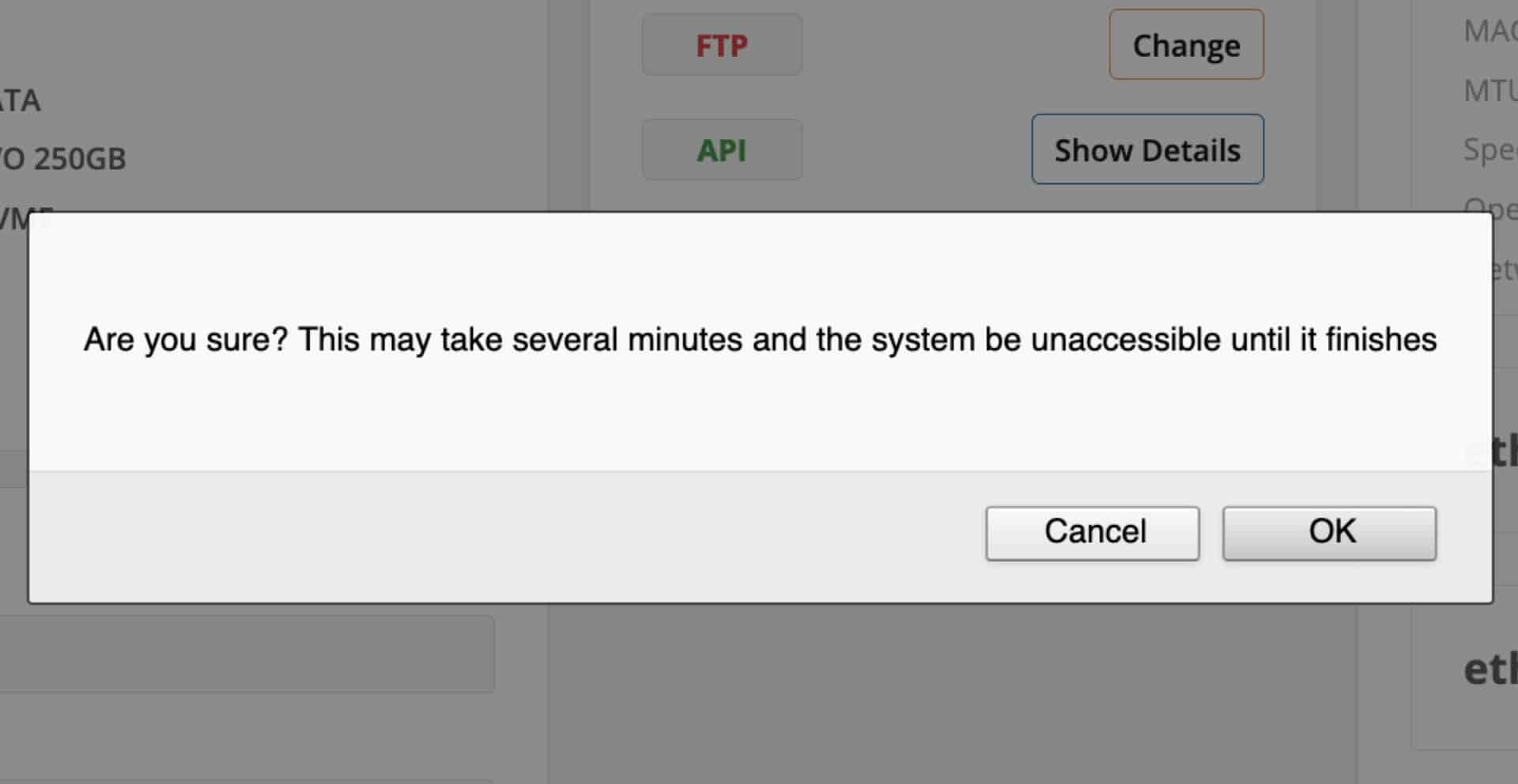Getting started
New Install
User Onboarding
Downloads
What's New in 3.0.5
Reference
Roles
Features
Interfaces
Actions
Guides
Premiere Pro
DaVinci Resolve
Final Cut Pro
Media Composer
Reboot or Shut Down the Node
Safely turn the node off before moving it or disconnecting power.
super-embed:
<div style="position: relative; padding-bottom: calc(55.78947368421052% + 41px); height: 0;"><iframe src="<https://demo.arcade.software/5zZRkLIpfVsDPJzBwovd?embed>" frameborder="0" loading="lazy" webkitallowfullscreen mozallowfullscreen allowfullscreen style="position: absolute; top: 0; left: 0; width: 100%; height: 100%;color-scheme: light;"></iframe></div>
<aside>
⚠️ WARNING
Make sure everyone who is accessing the node has saved their work and disconnected before you shut it down or reboot it. You can see who is accessing the node with the Connected Users popup card.
</aside>
Step by Step
-
Go to the System page of the web app as a ‘System Admin’.
-
Scroll down the page and use ‘Reboot Machine’ or ‘Shutdown Machine’ to either reboot or shut down the node.
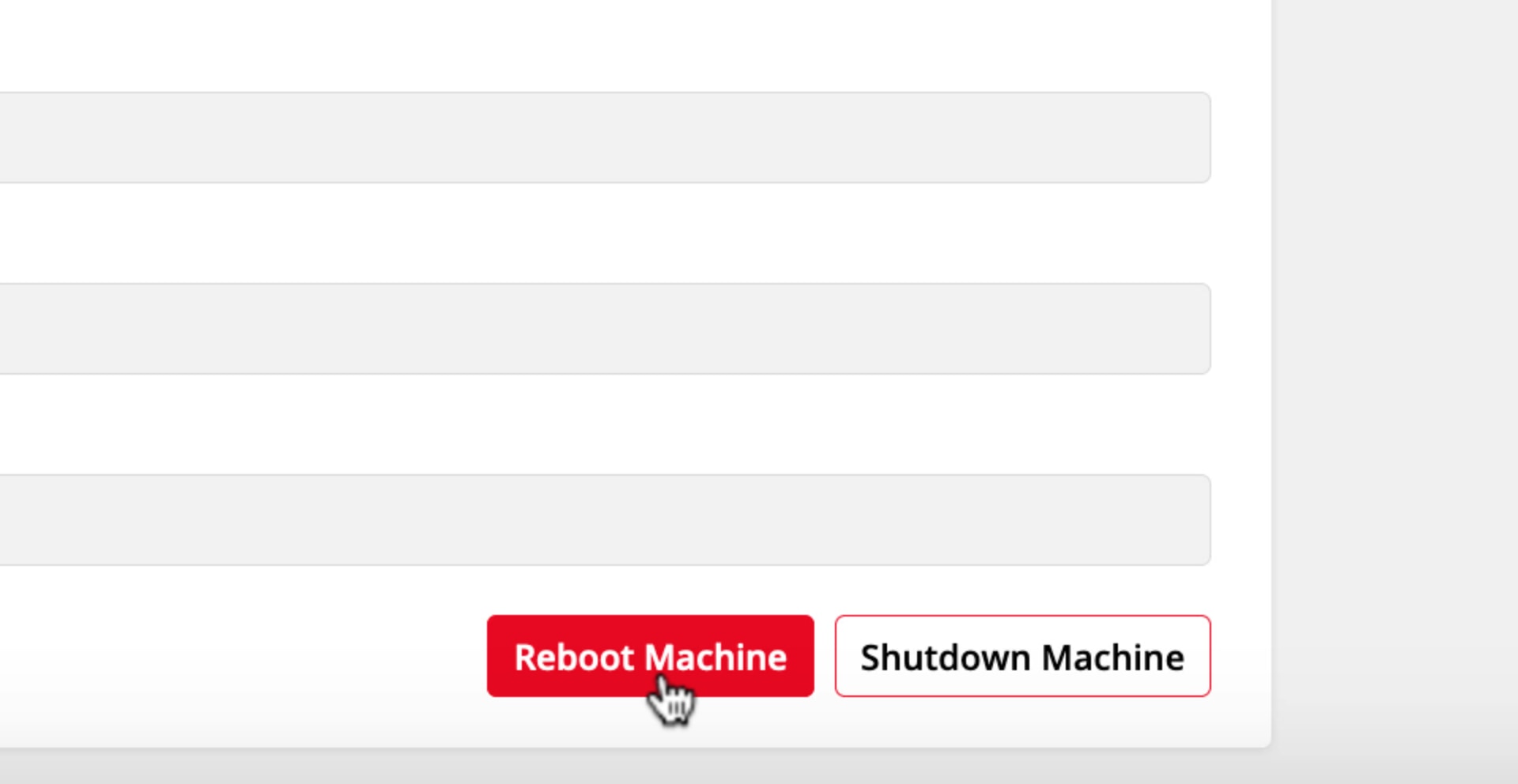
<aside>
⚠️ WARNING
Make sure you can physically access the node's power button before you shut down or reboot.
</aside>
-
There will be a popup, click ‘OK’.
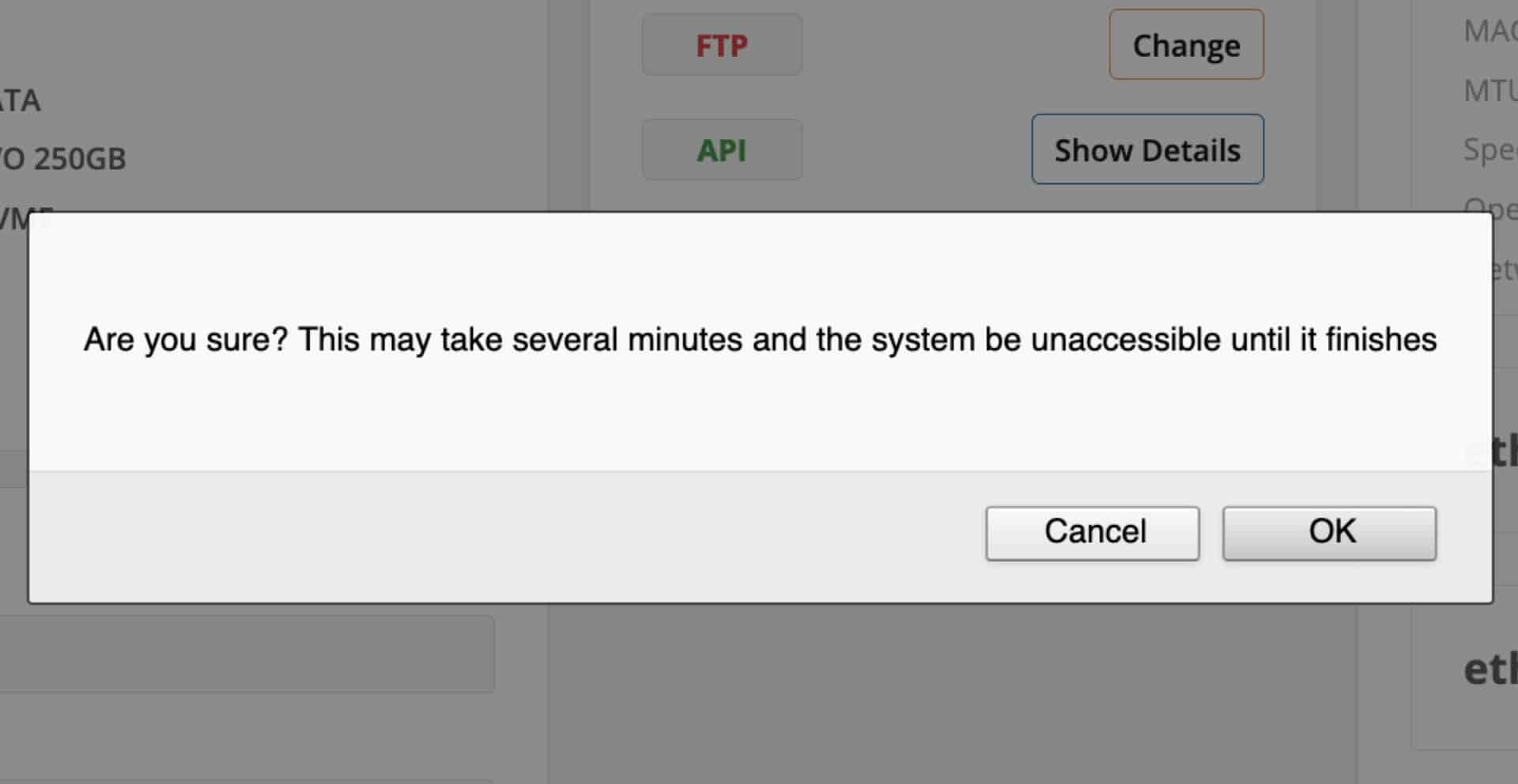
-
The management interface will not close when you shut down the node. It will remain open, but it will not function until the node re-starts.
← Previous
Restart Services
Next →
System
On this page