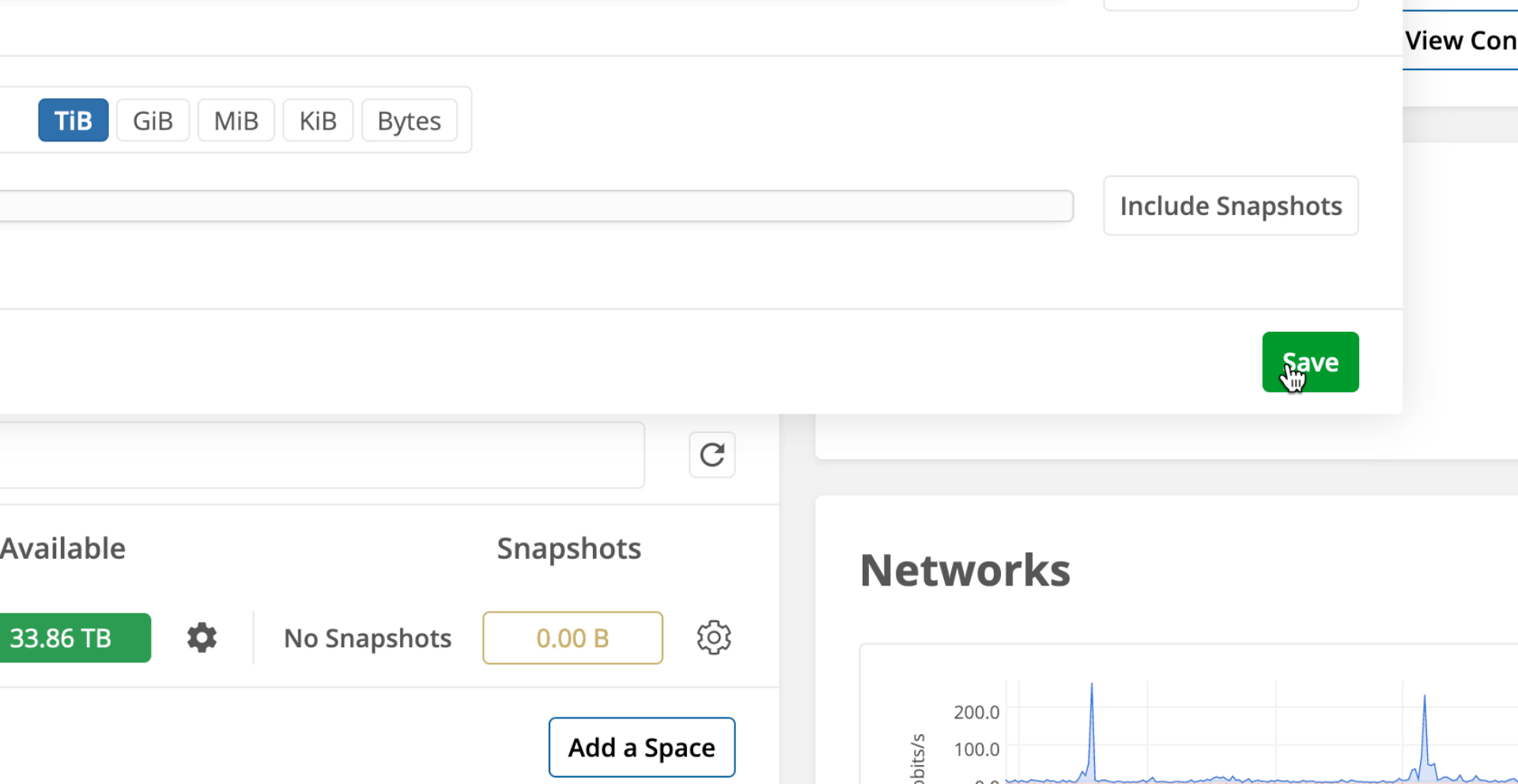Go to the ‘System’ page of the web app.
Click the ‘Gear’ icon next to the space you want to control capacity usage for.
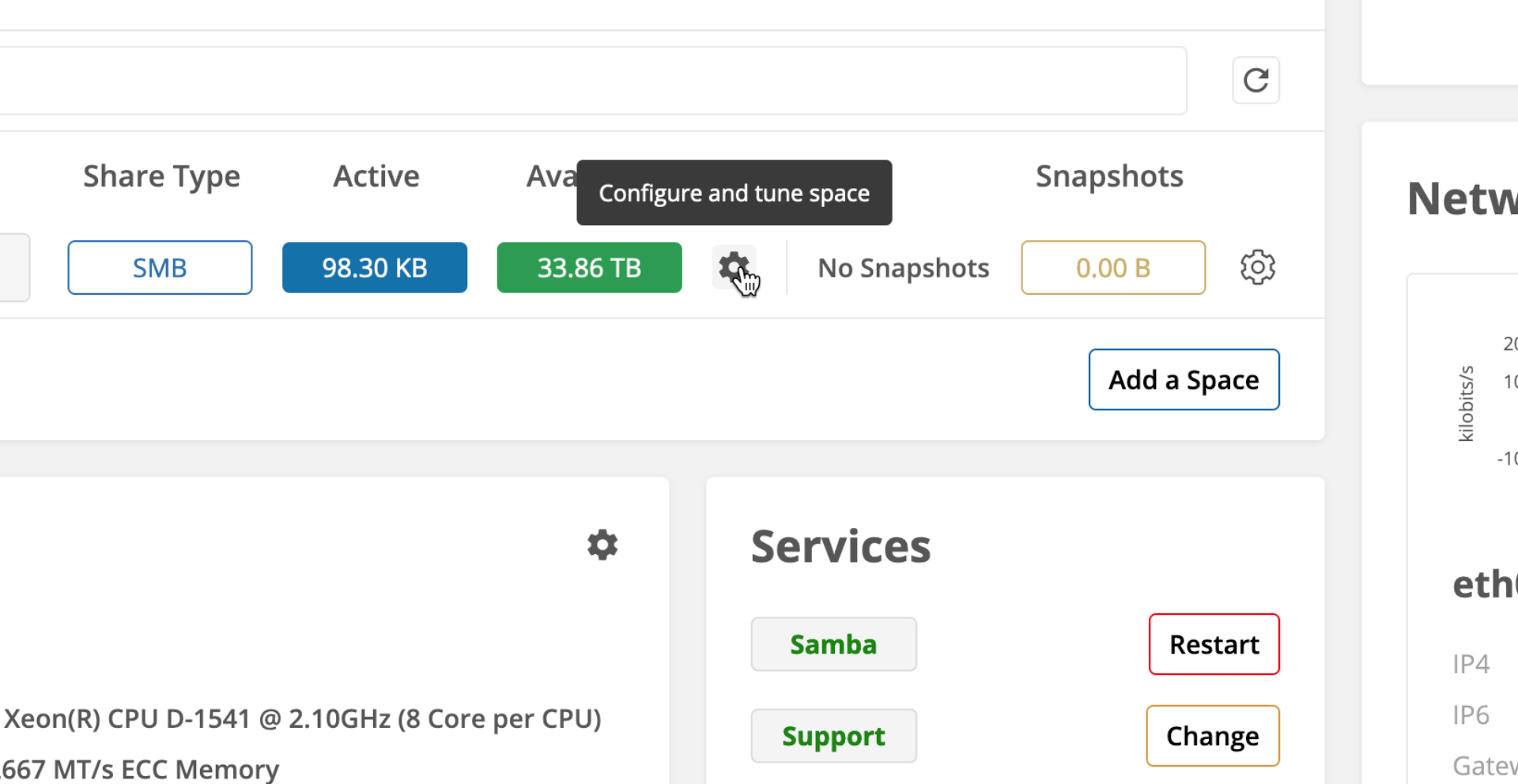
Use the sliders and text fields to set a Quota for how large the space can grow and/or a Reservation that will prevent other spaces from using that capacity.
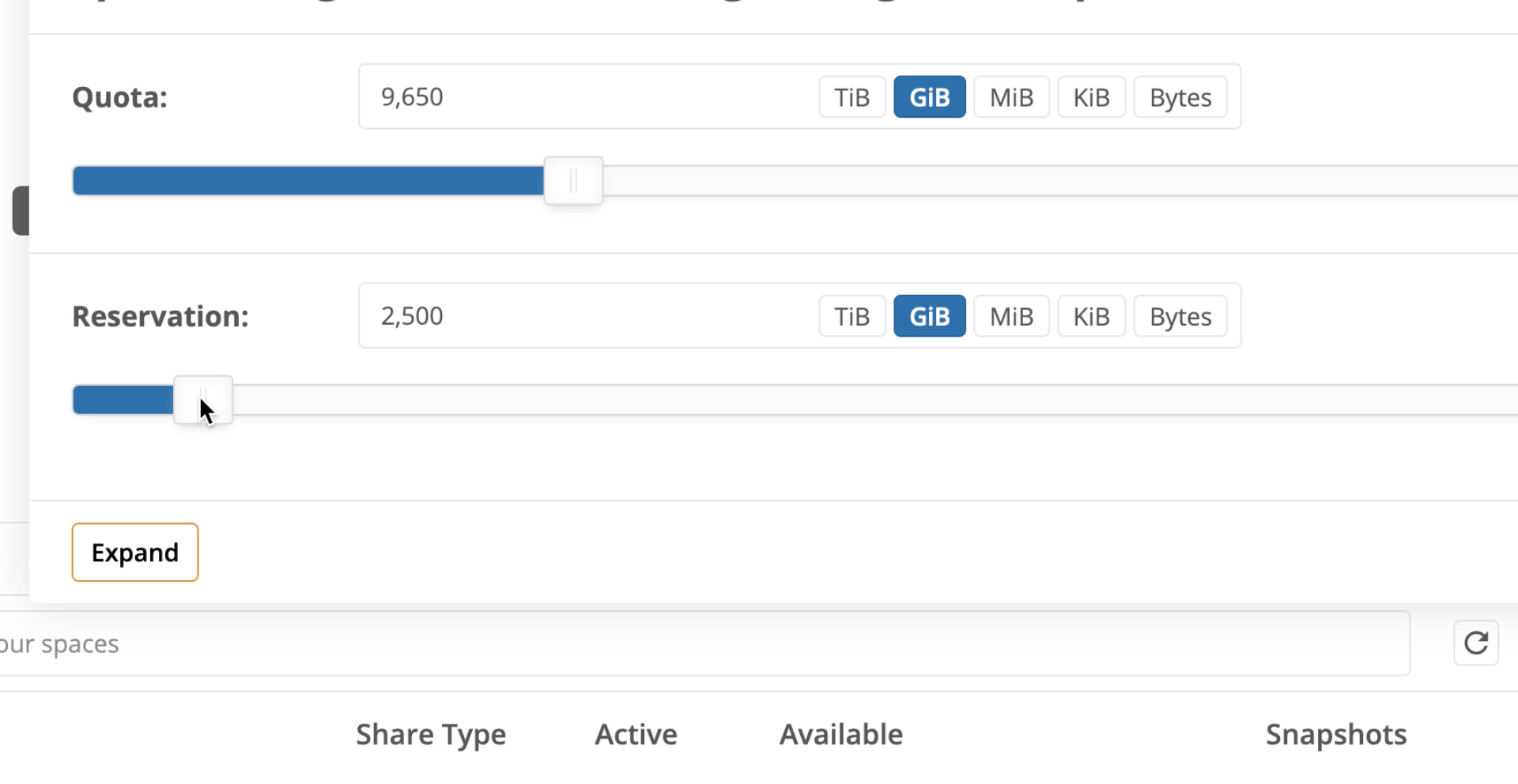
(Optional) Use ’TiB, GiB, MiB, KiB, or Bytes’ to round your input to the nearest half terabyte, gigabyte, megabyte or kilobyte.
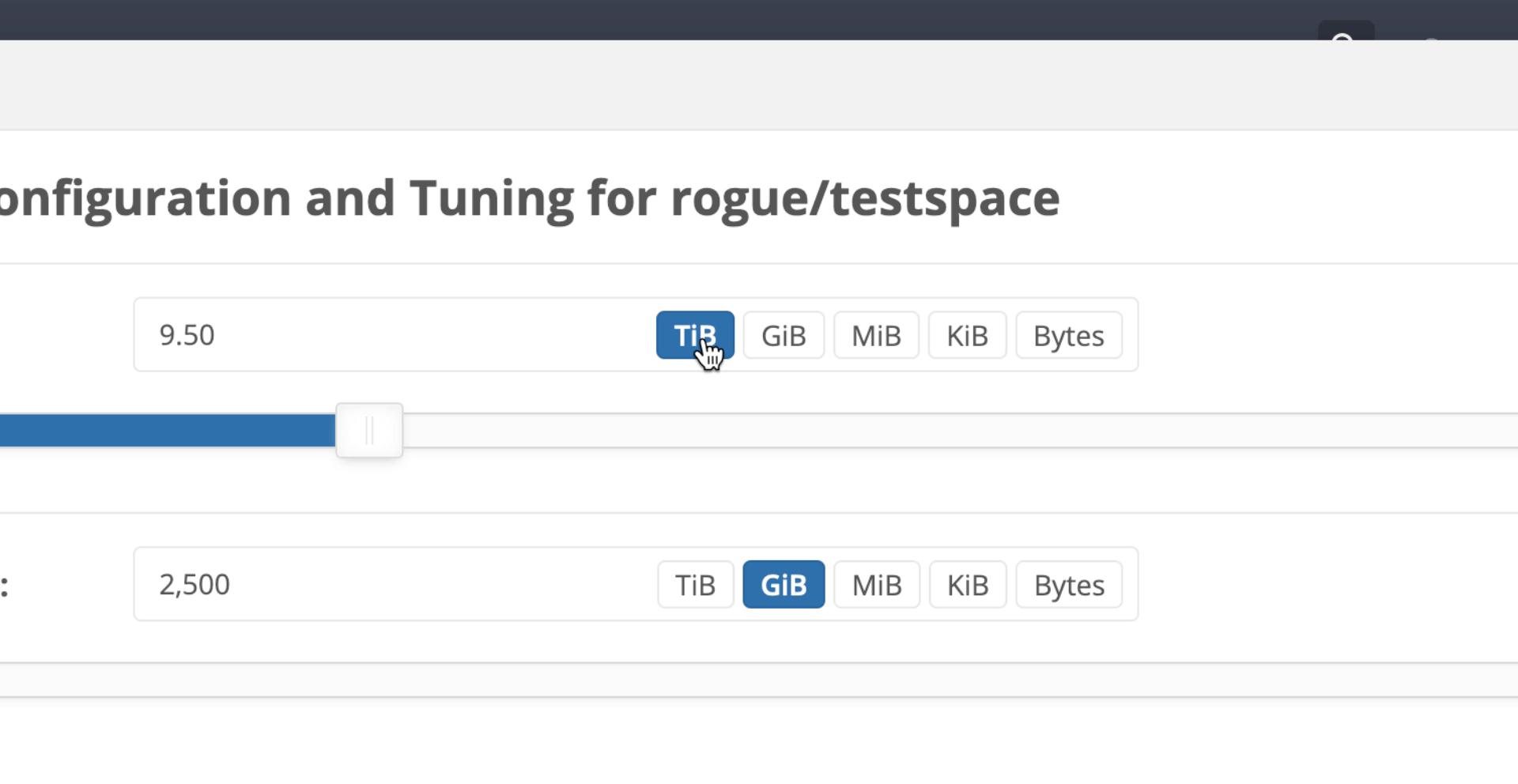
If you would like to prevent the space, and all of its snapshots from exceeding a certain size, click ’Include Snapshots’ next to quota. If you would like a certain amount of space to be reserved for both a space and its snapshots, click ’Include Snapshots’ next to reservation.
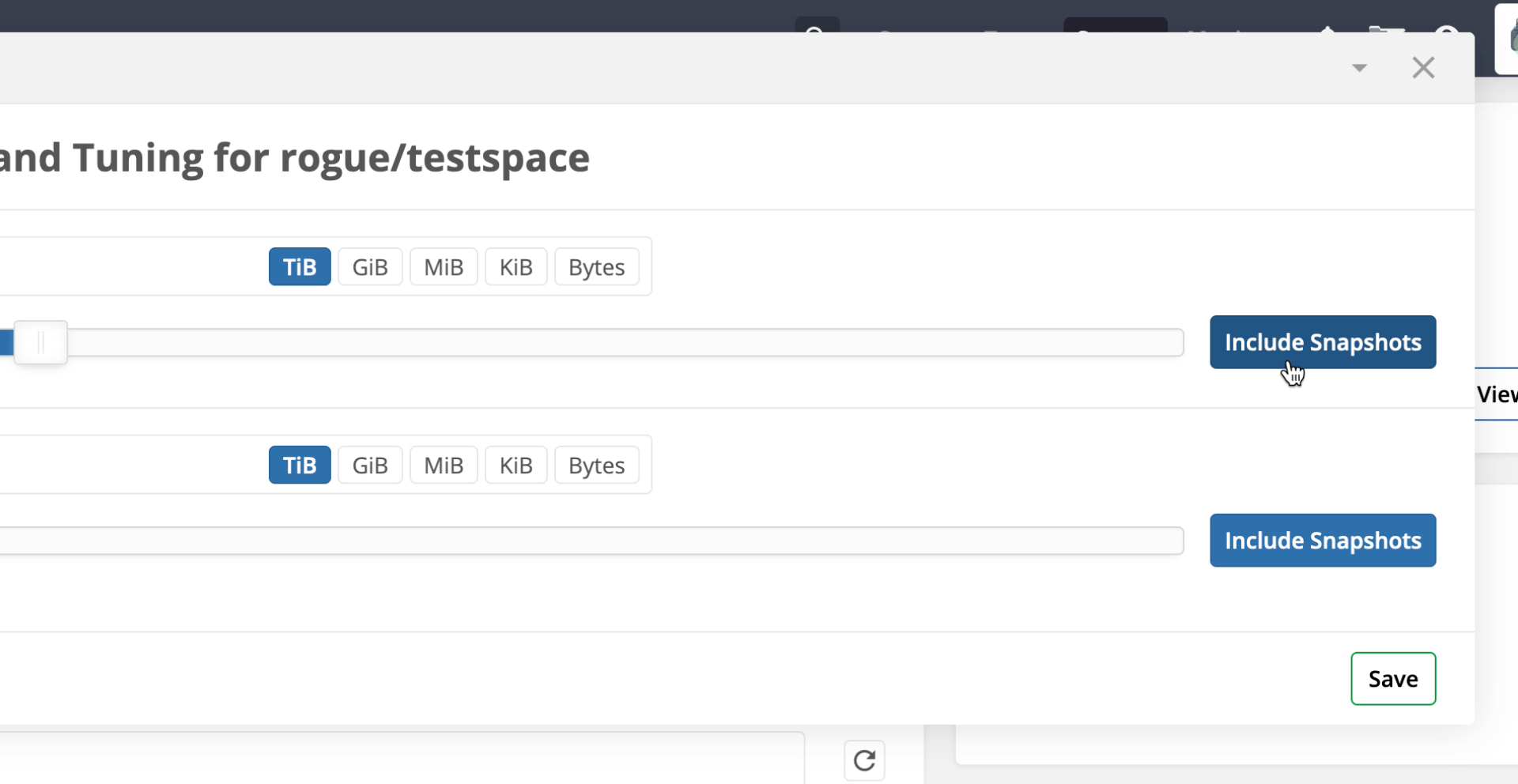
Click ’Save’ to apply the quota and reservation to the space.