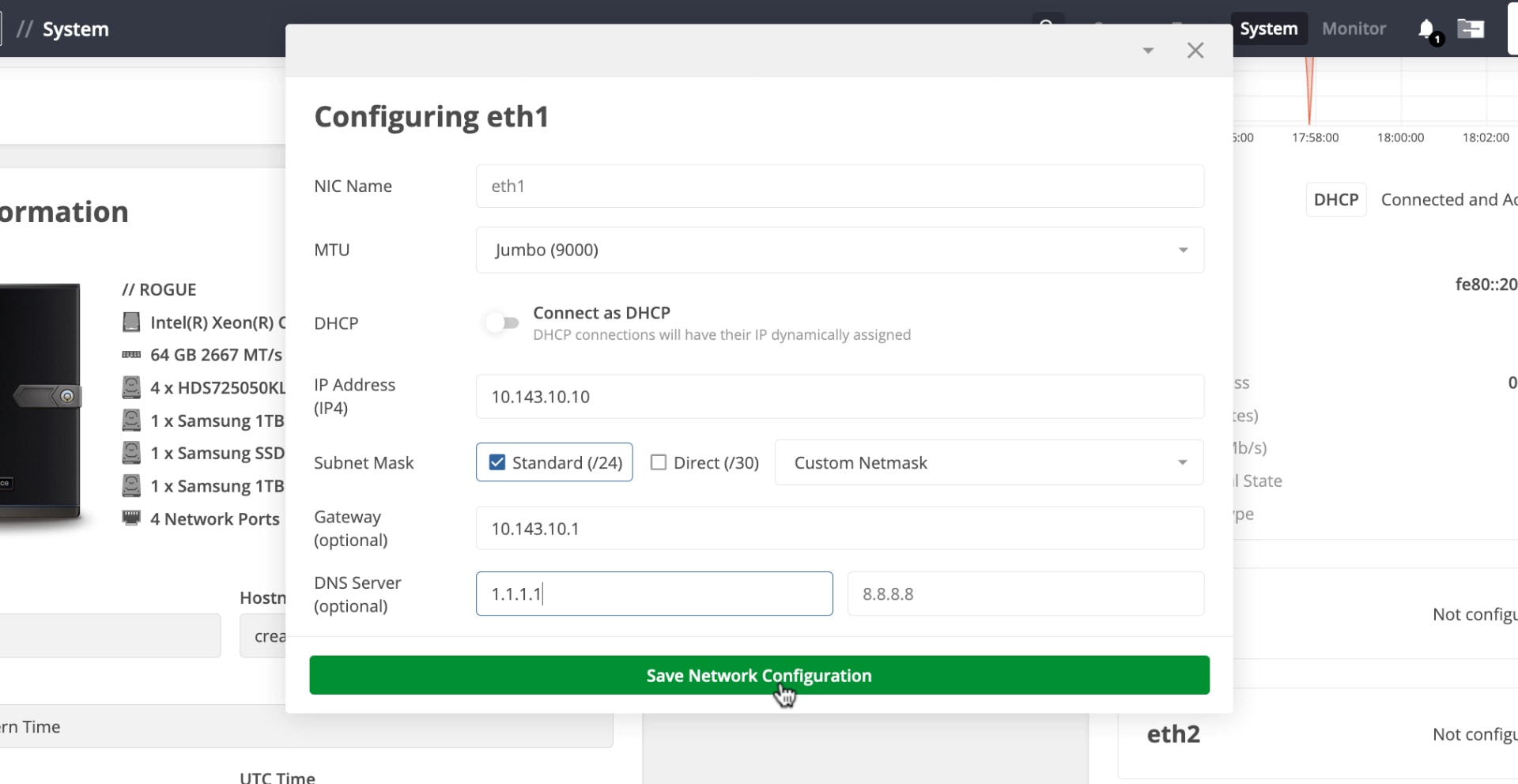Go to the ‘System’ page of the web app as a ‘System Admin’.
Locate the interface you want to configure in Network and then click the ‘Gear’ icon.
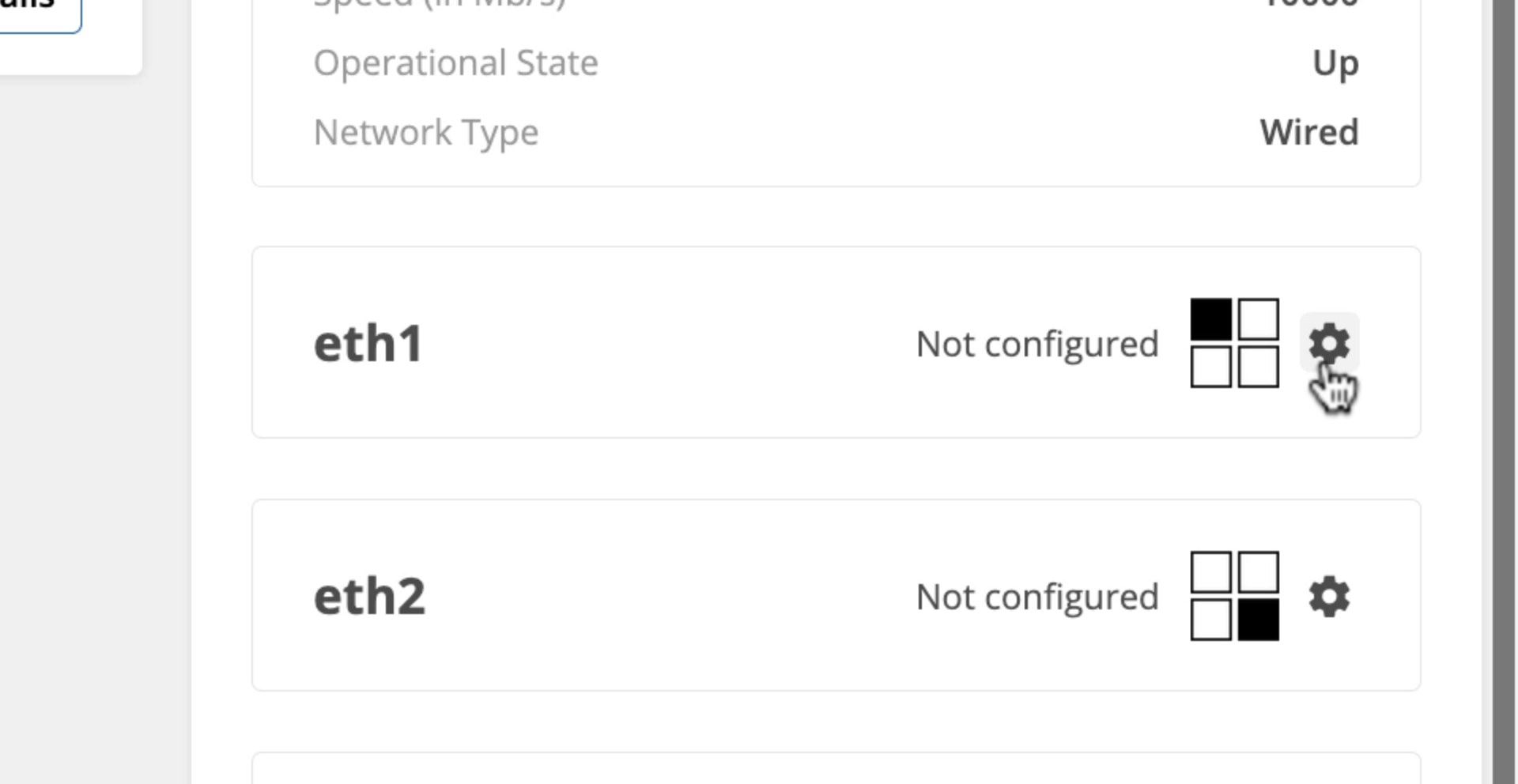
Turn off ‘Connect as DHCP’ to set configure the network yourself.
Click on ‘Standard (1500)’ to select the mean transmission unit (MTU) of the network interface.
<aside> 📢 TIP Set the MTU of the network interface to Jumbo (9000) to get the fastest performance. Just make sure that all of your workstations also have an MTU of Jumbo (9000). Otherwise, network congestion will build up over time and start causing performance issues.
</aside>
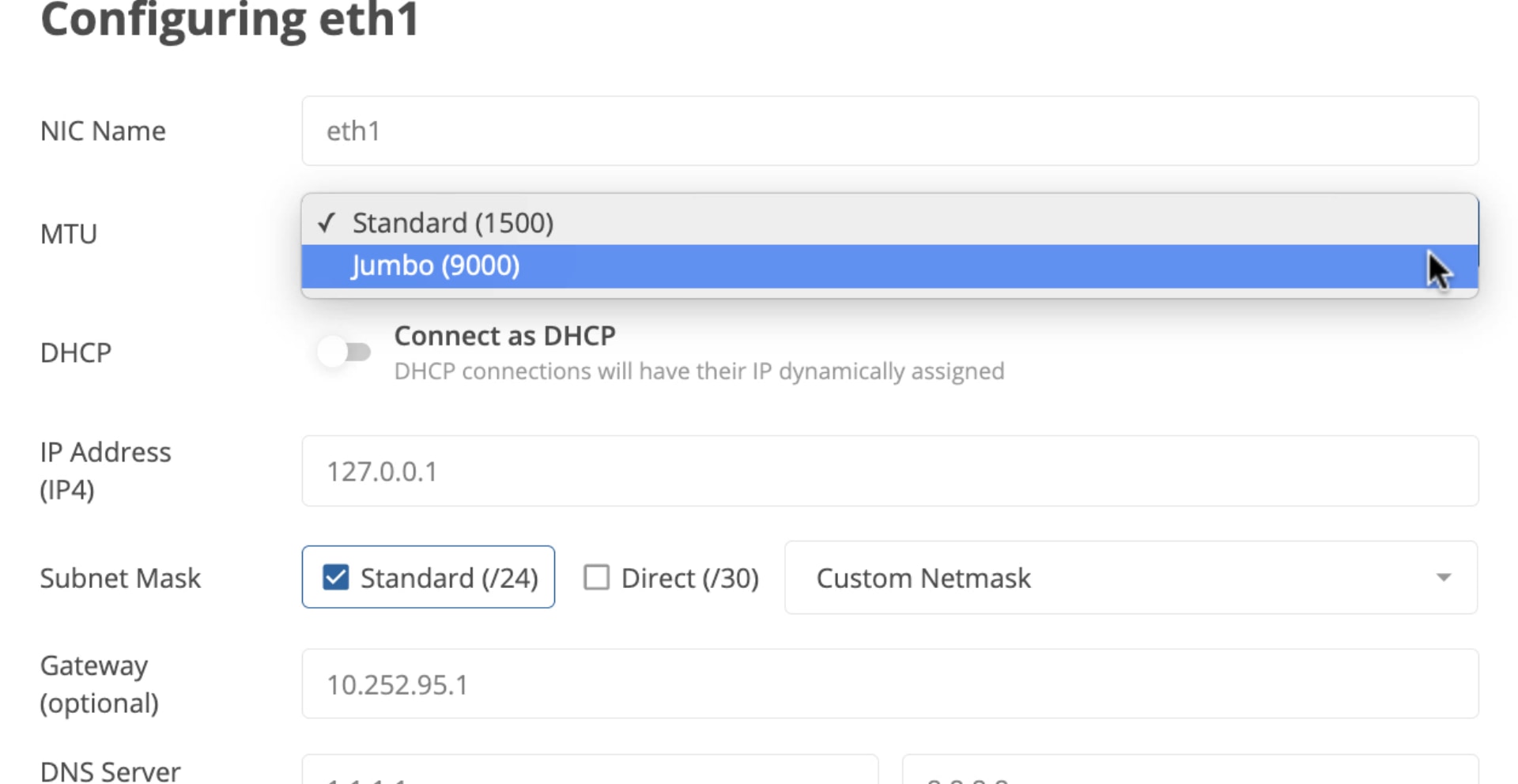
Use the ‘IP Address’ text box to enter the IP address you would like your node to have.
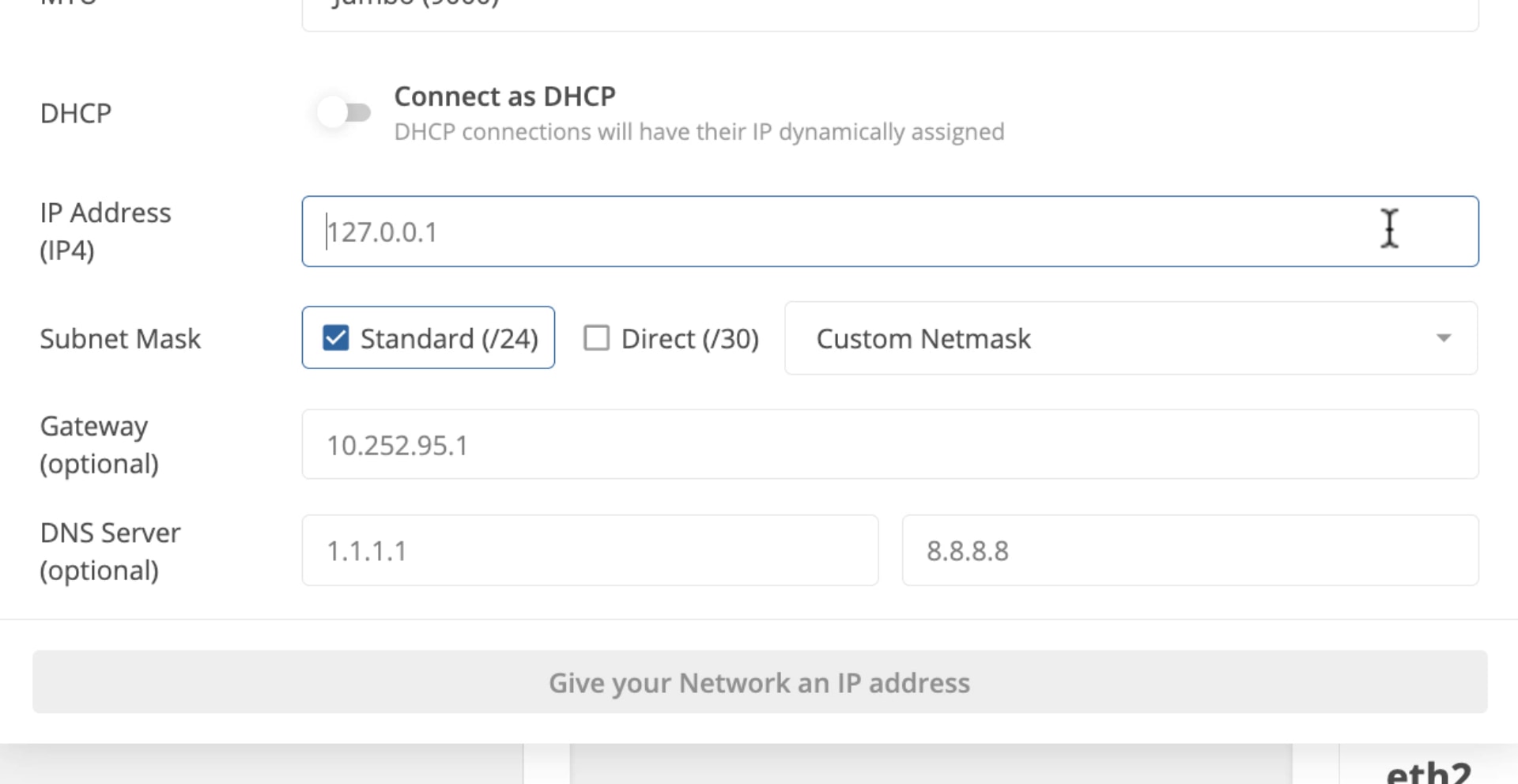
<aside> ⚠️ WARNING
Make sure the IP address you use is not in use by any other device on your network. Additionally, make sure that it is in your network's subnet, but not on it's DHCP range.
</aside>
(Optional) If you would like the node to be able to access the internet, then use the ‘Gateway’ text box to set the address of the gateway.
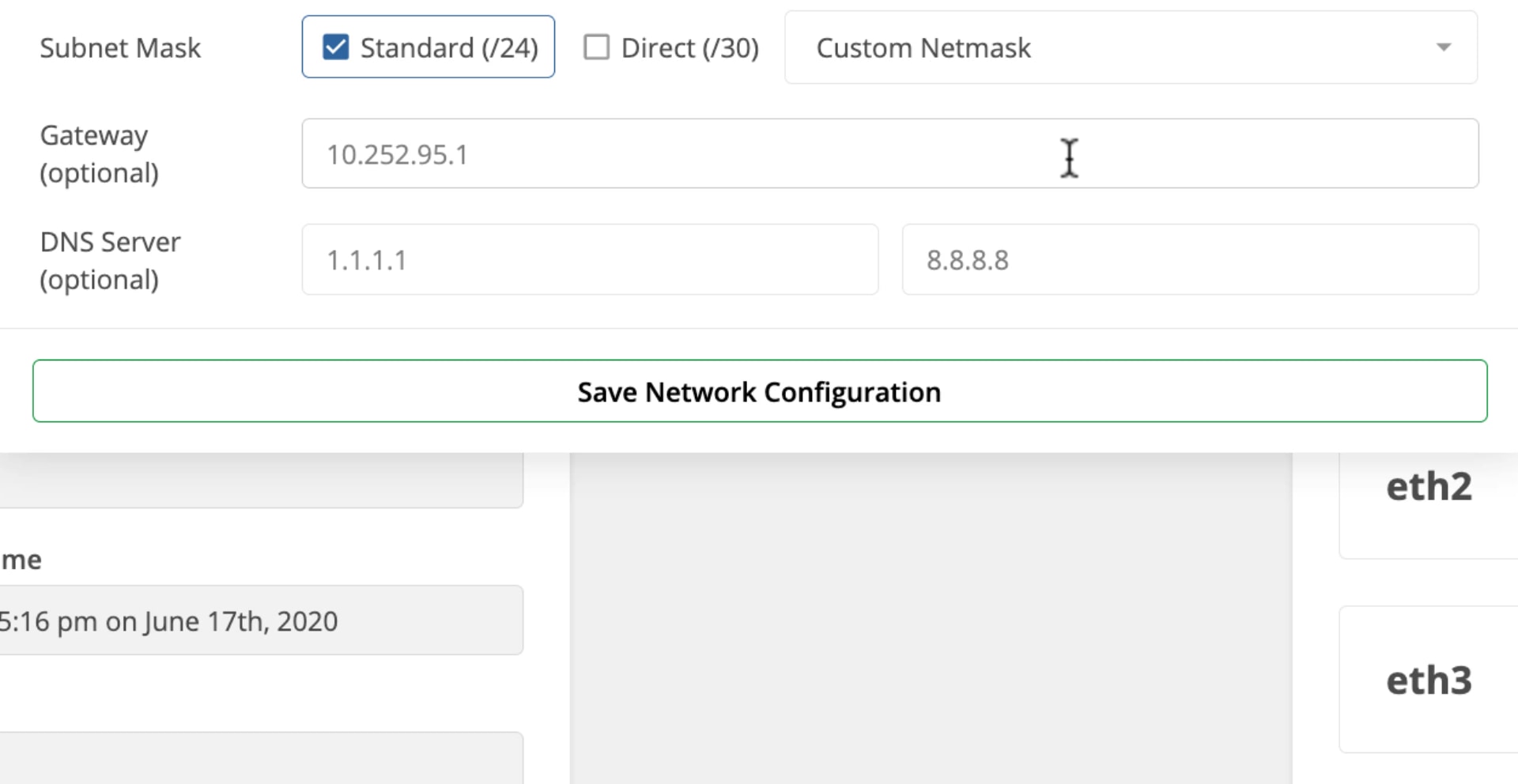
<aside> ⚠️ WARNING
You MUST set a gateway address if you would like your node to be accessible from the internet.
Do NOT set a gateway address on more than one network interface. Your node might not be able to decide which gateway to use to connect to the internet.
</aside>
(Optional) If you would like your node to use a different DNS server than the one provided by your gateway, then use the ‘DNS Server’ text box to set a primary and secondary DNS.
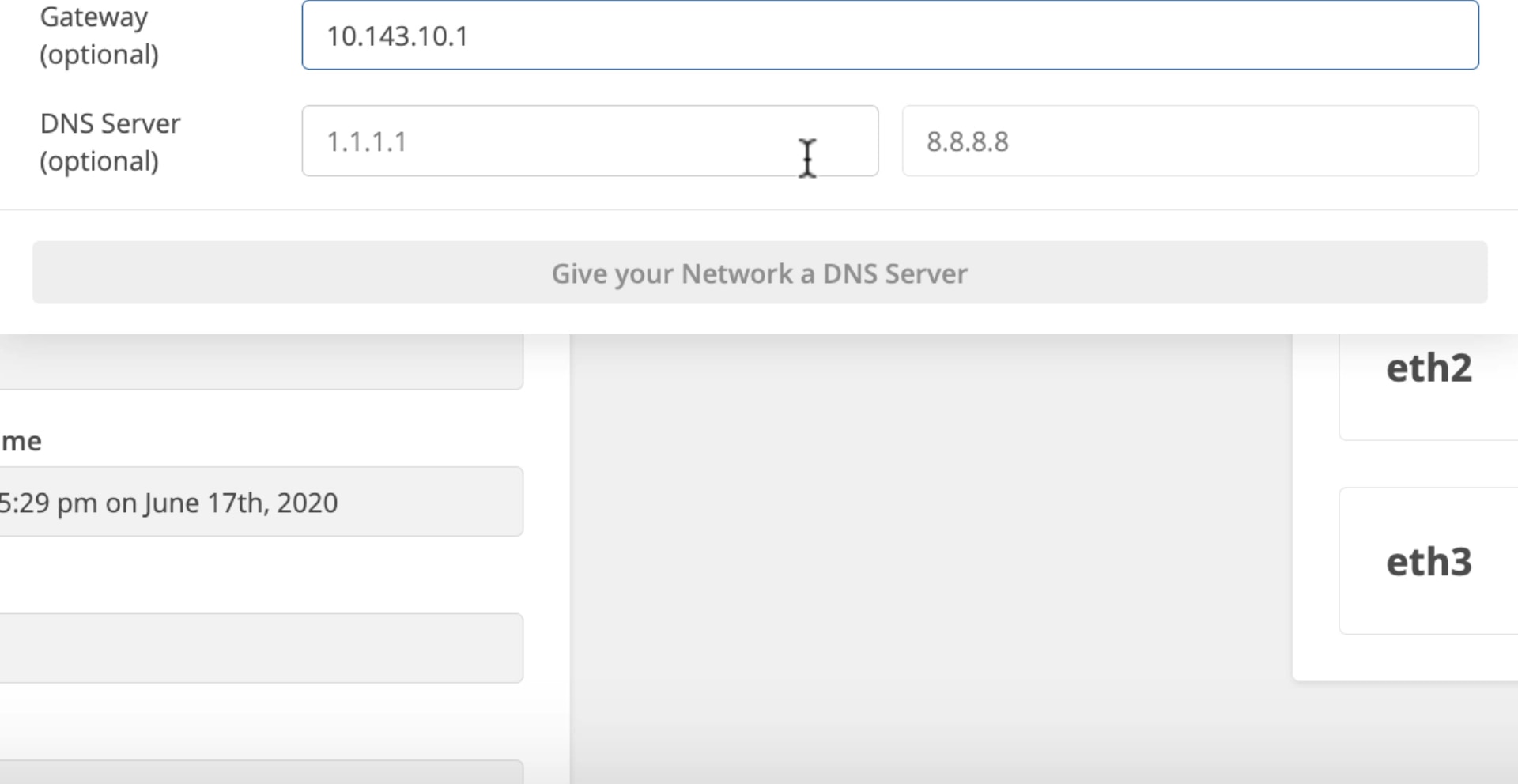
<aside> ⚠️
WARNING
If you have set a gateway address, and you don't know what addresses to use for your DNS servers, the following are good options:
1.1.1.14.4.4.48.8.8.8208.67.222.222208.67.220.220
If you have not set a gateway address, none of these DNS servers will work, because your node will not be able to reach the internet. Your node must be able to reach the internet in order to use these DNS servers.
</aside>
Click ‘Save Network Configuration’.