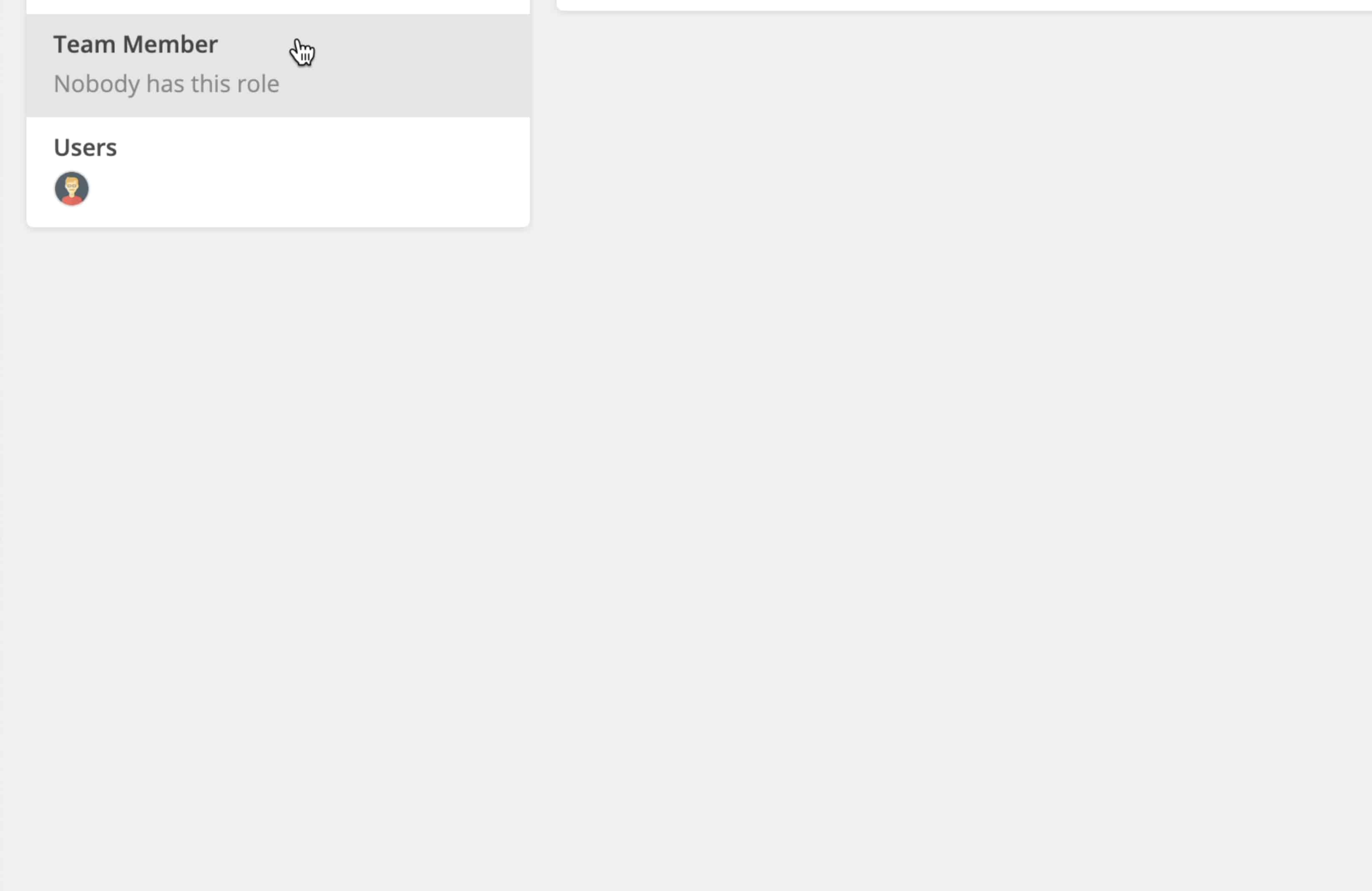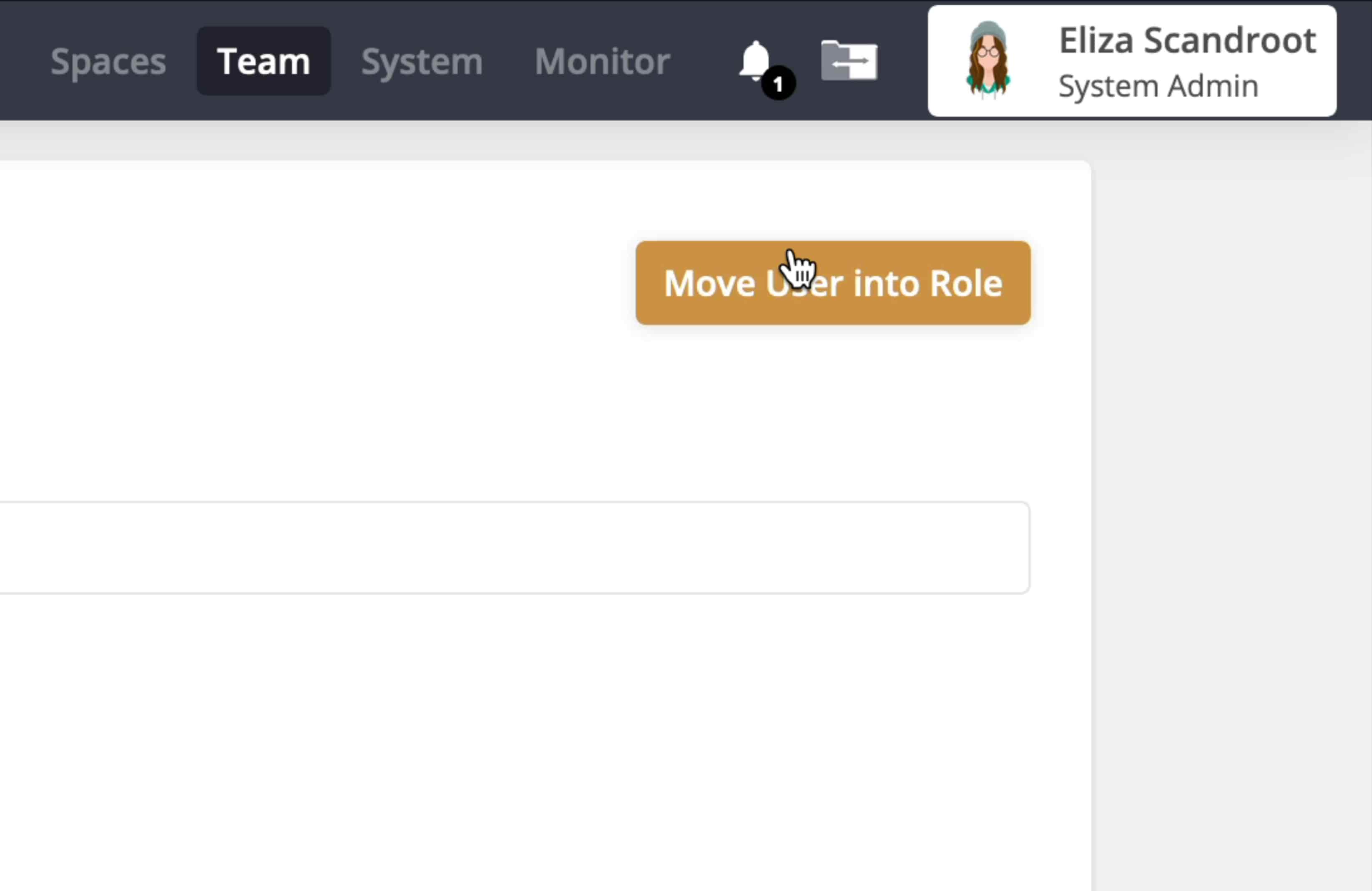Getting started
New Install
User Onboarding
Downloads
What's New in 3.0.5
Reference
Roles
Features
Interfaces
Actions
Guides
Premiere Pro
DaVinci Resolve
Final Cut Pro
Media Composer
Change a User's Role
A user's role determines whether they can log into the node's web app interface and make changes.
super-embed:
<div style="position: relative; padding-bottom: calc(55.78947368421052% + 41px); height: 0;"><iframe src="<https://demo.arcade.software/QC8vQUV4nPiBBAMugbdi?embed>" frameborder="0" loading="lazy" webkitallowfullscreen mozallowfullscreen allowfullscreen style="position: absolute; top: 0; left: 0; width: 100%; height: 100%;color-scheme: light;"></iframe></div>
Step by Step
-
Go to the ‘Team’ page of the web app as a ‘System Admin’ or ‘Team Leader’.
-
Click on ‘Roles’.
-
Click on the role you would like to give the user.
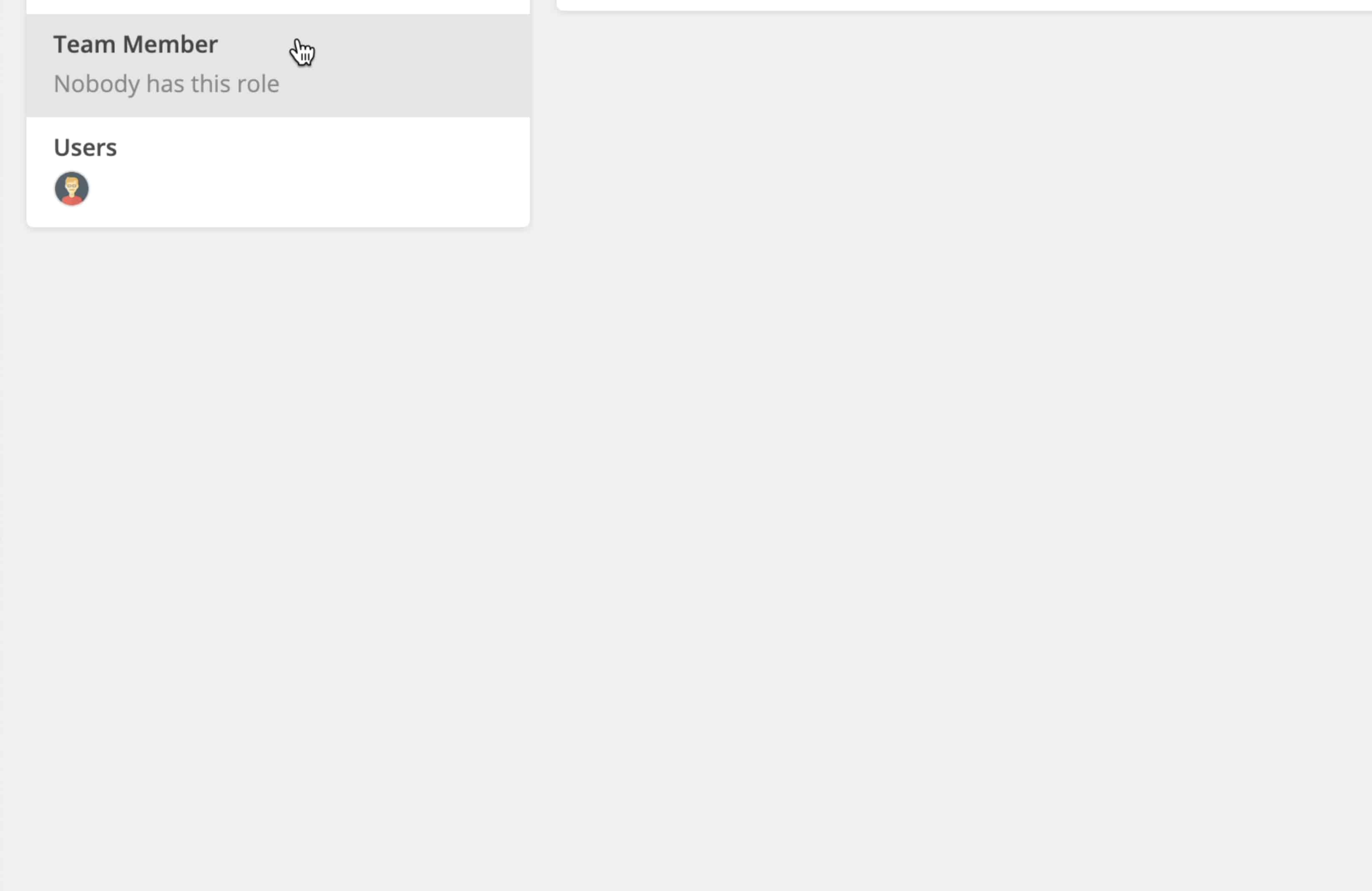
-
Click ‘Move User Into Role’. Then select the user you would like to give that role to.
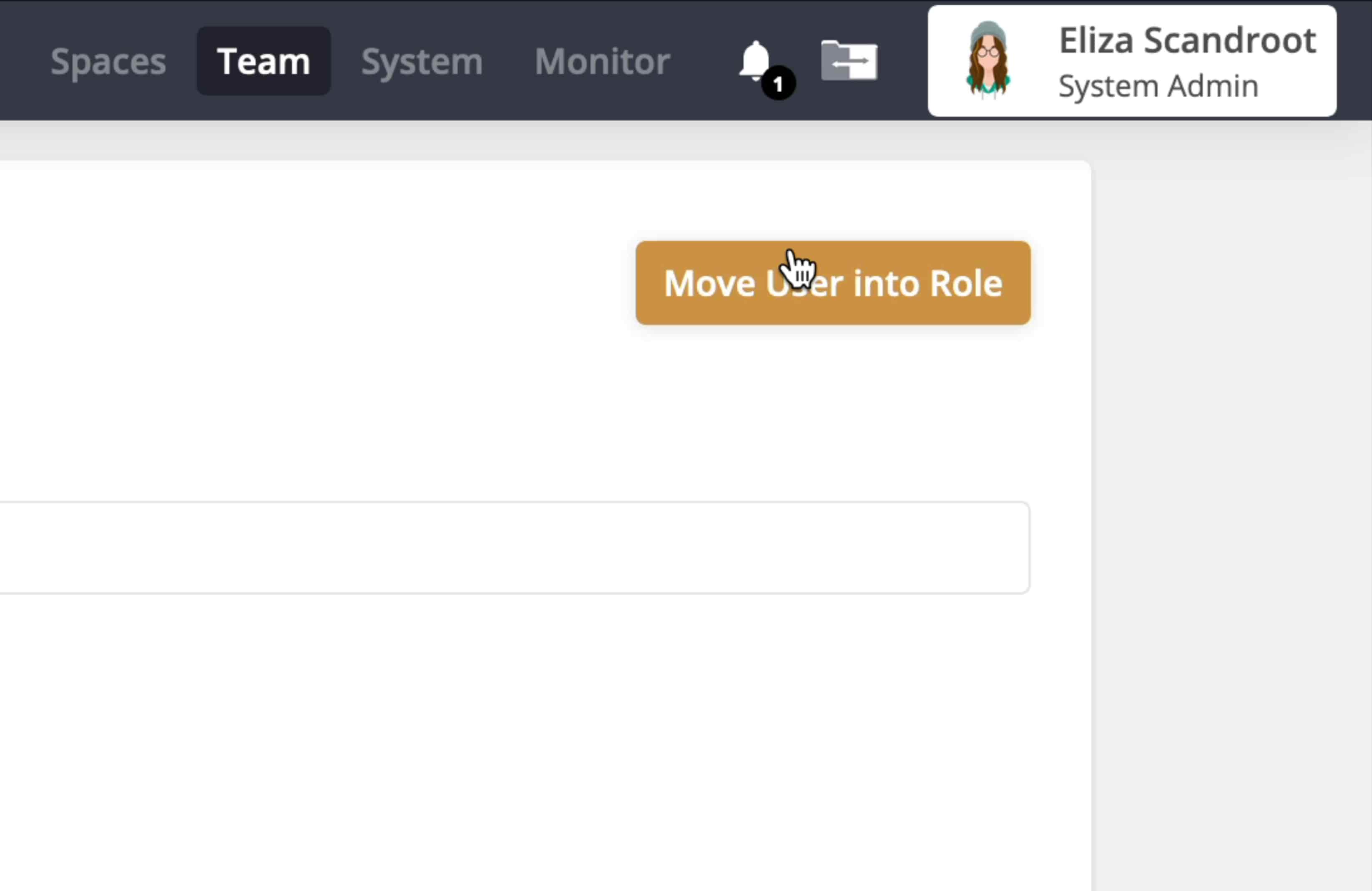
<aside>
⚠️ WARNING
Team Leaders only have the ability to promote users to their role, but locks access to change the role of ‘Team Leaders’, ‘System Monitors’, and ‘System Admins’.
</aside>
← Previous
Remove a User from a Group
Next →
Team
On this page