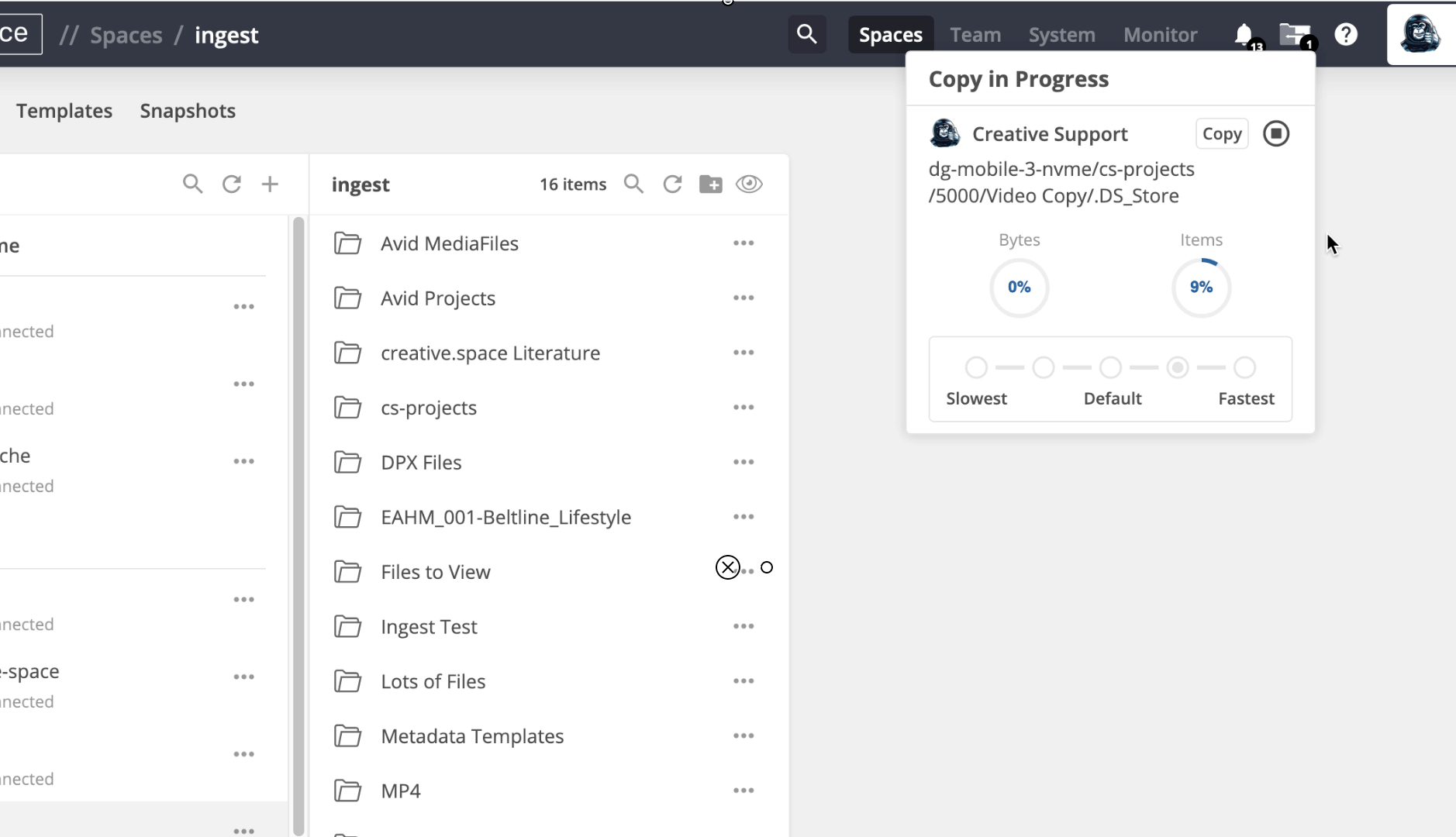Navigate to the folder you want to sync from.
Click '...' and then click 'Copy and Sync'.
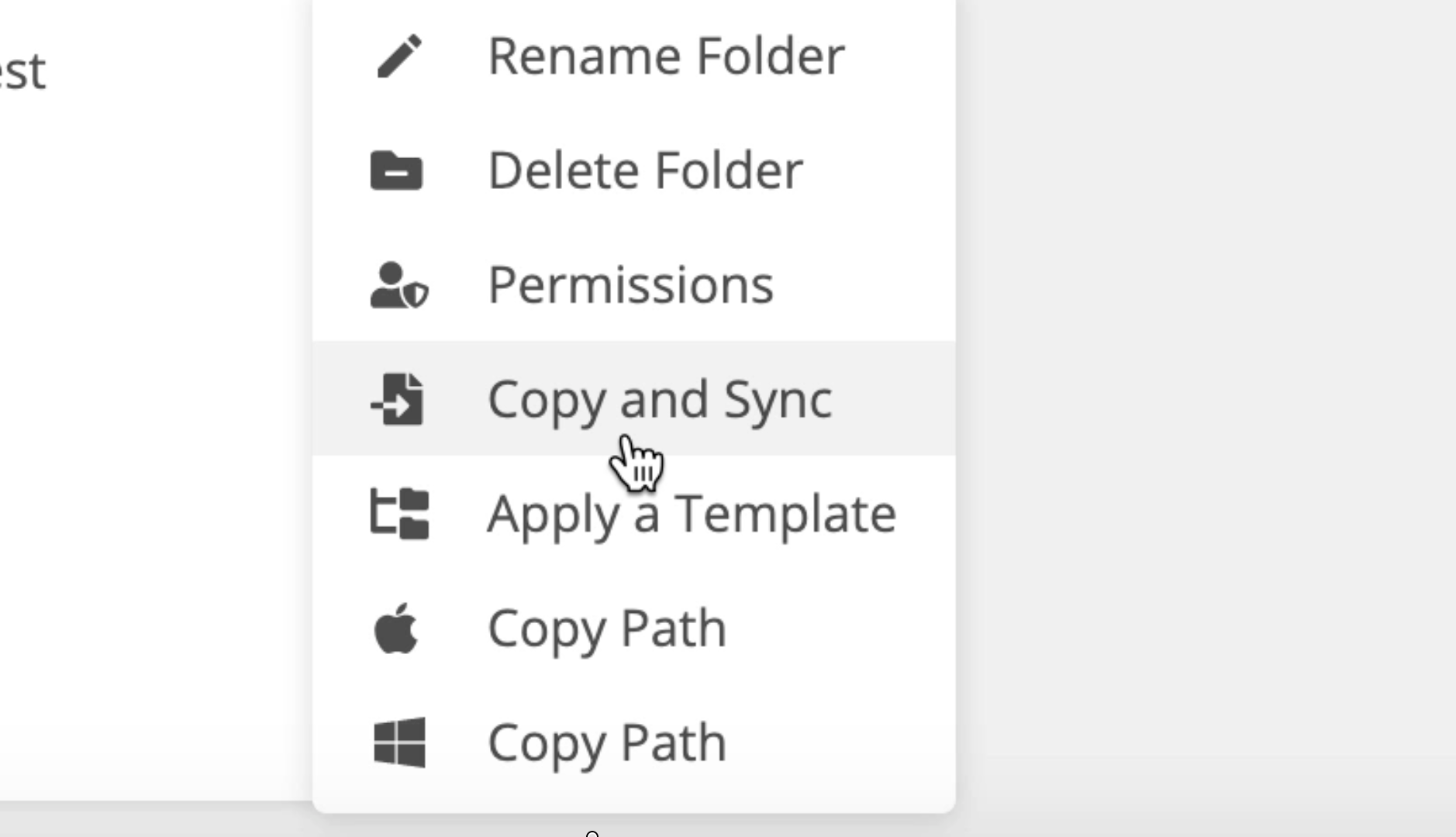
Click 'Click to select a destination folder'.
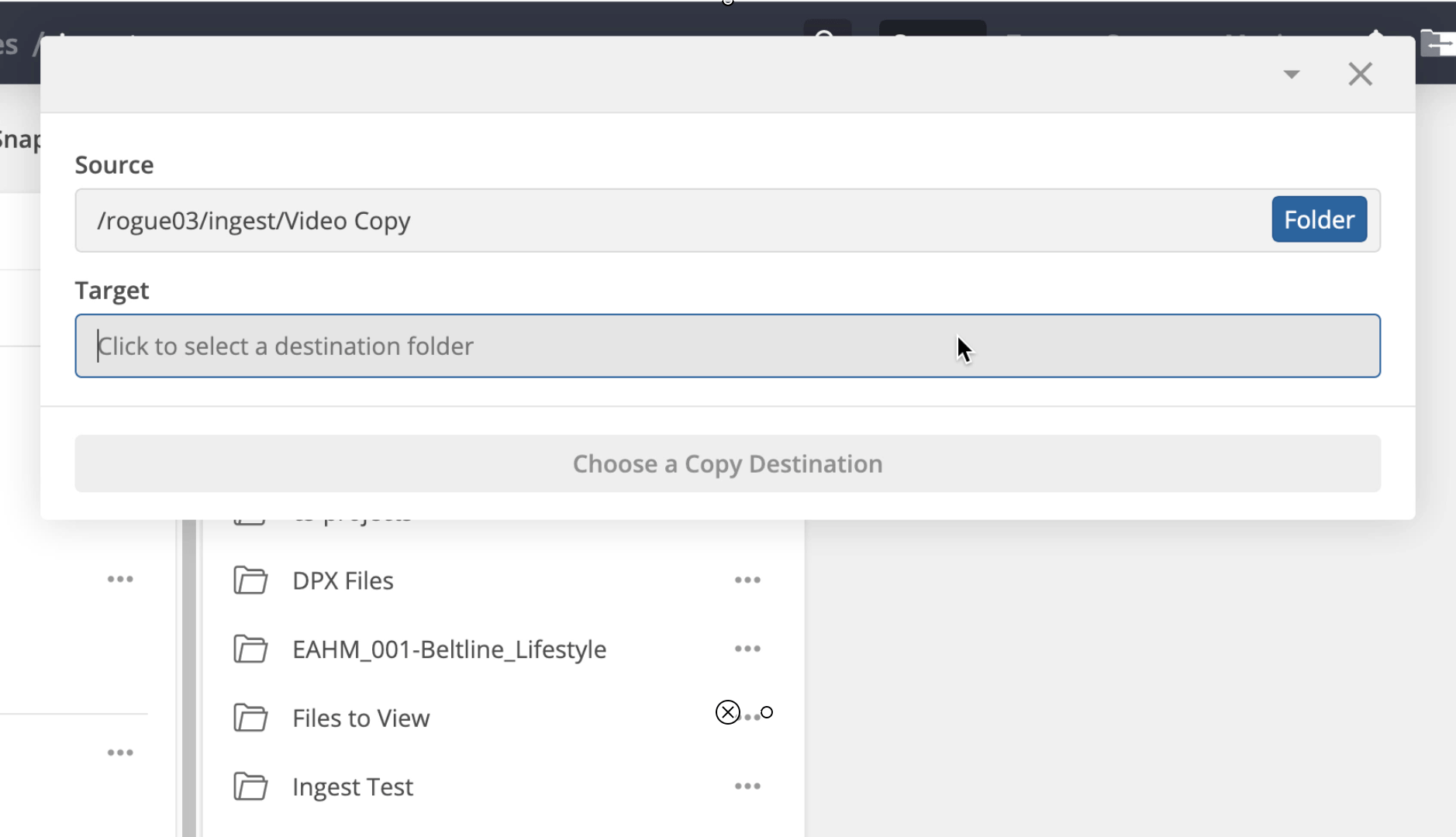
Select the folder where you want to copy your content. Then click 'Choose Folder'.
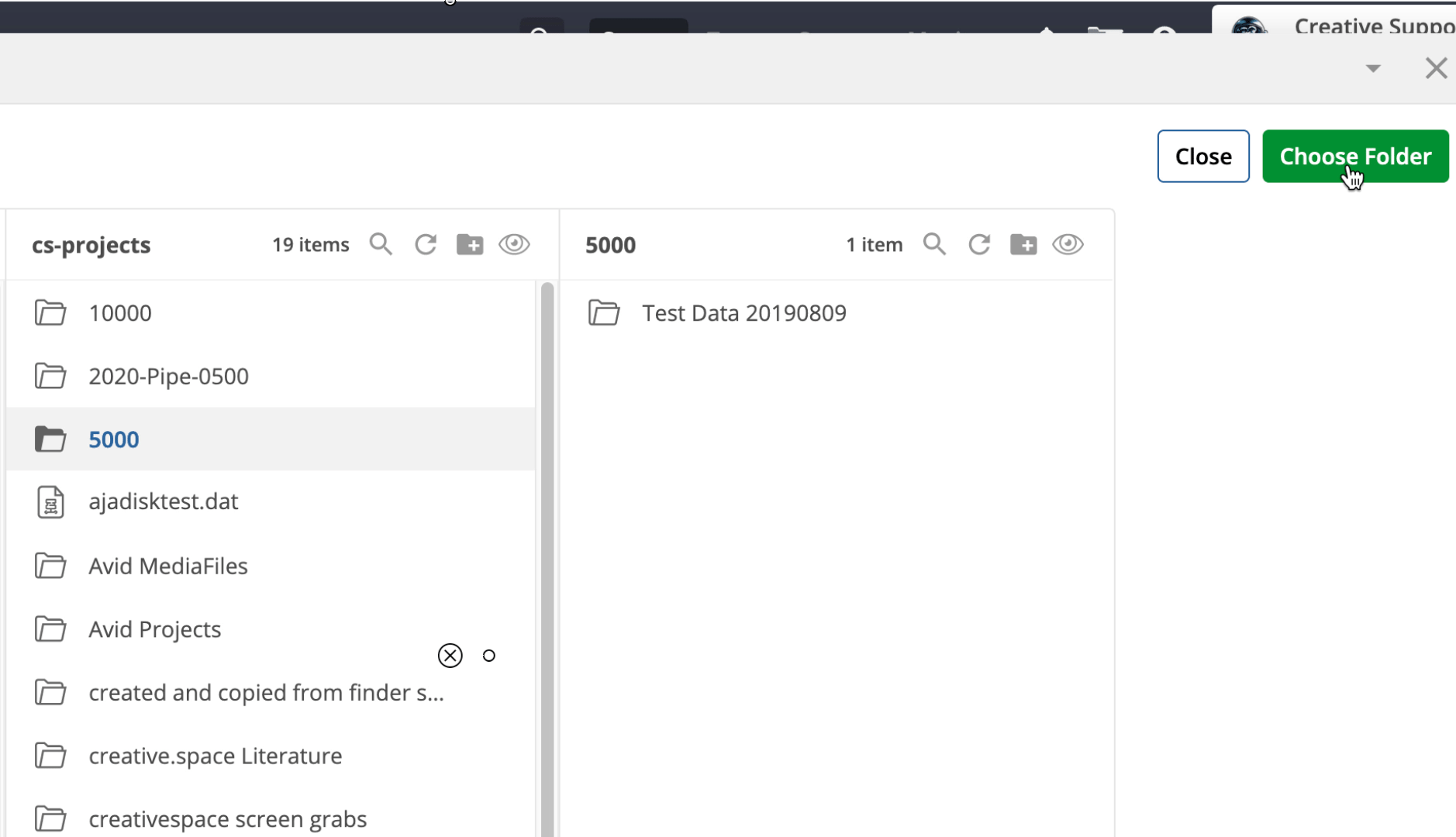
(Optional) Use the 'Job Priority' scale to set where this job should fit in the queue. Be aware that setting the priority to 'Fastest' may delay other jobs. This setting doesn’t impact the speed of a job once it starts.
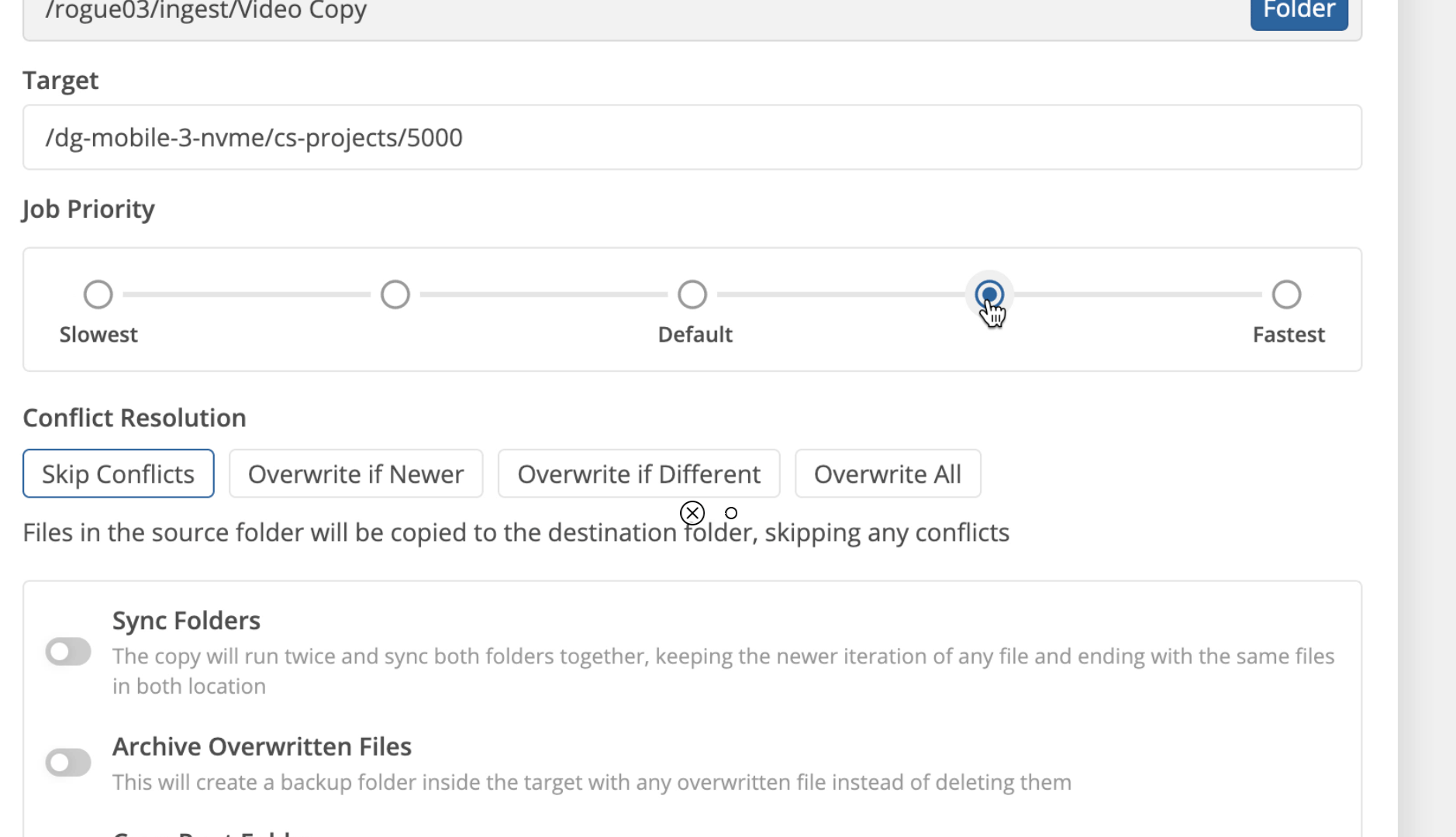
(Optional) ****Use ‘Conflict Resolution’ to choose how you would like to handle different copies of the same file in the USB device and in the destination folder.

<aside> ⚠️ When in doubt, you can always choose to overwrite all files, and also turn on archive overwritten files.
If you want to overwrite all files, and you don't want to archive overwritten files, you can always take a snapshot of the space before you ingest files into it. That way, if you find out that you need to get an overwritten file back, you can always restore it from a snapshot.
</aside>
Toggle on ‘Sync Folders’ to synchronize the contents of the destination folder back to the source after the initial copy is completed.
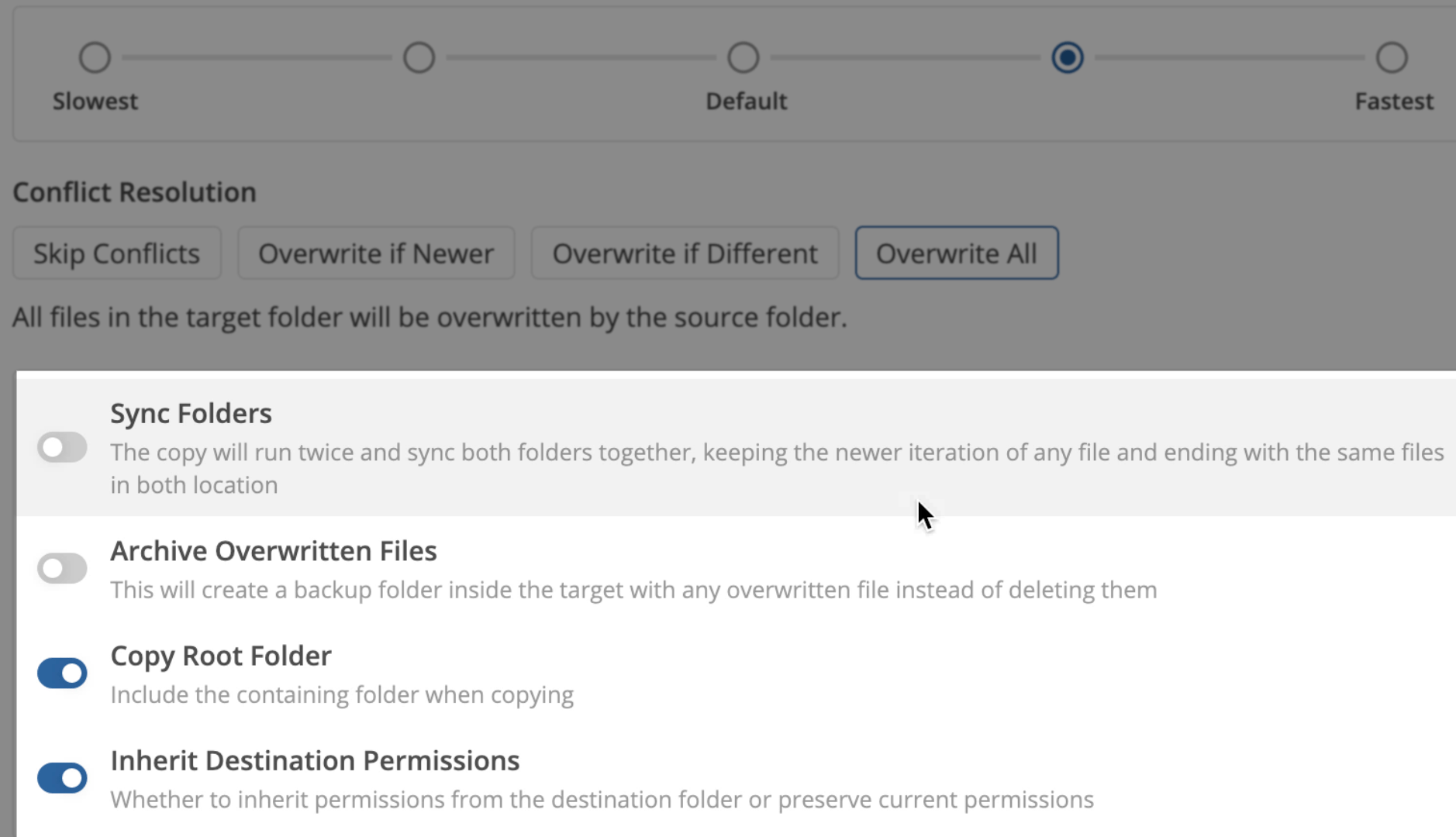
(Optional) Use any of the following options to change how files are copied:
- Archive Overwritten Files: Archive any files that are overwritten during the copy process.
- Copy Root Folder: Include the root folder in the copy process.
- Inherit Destination: The destination folder's permissions will be applied rather than those from the source.
Click 'Copy'.
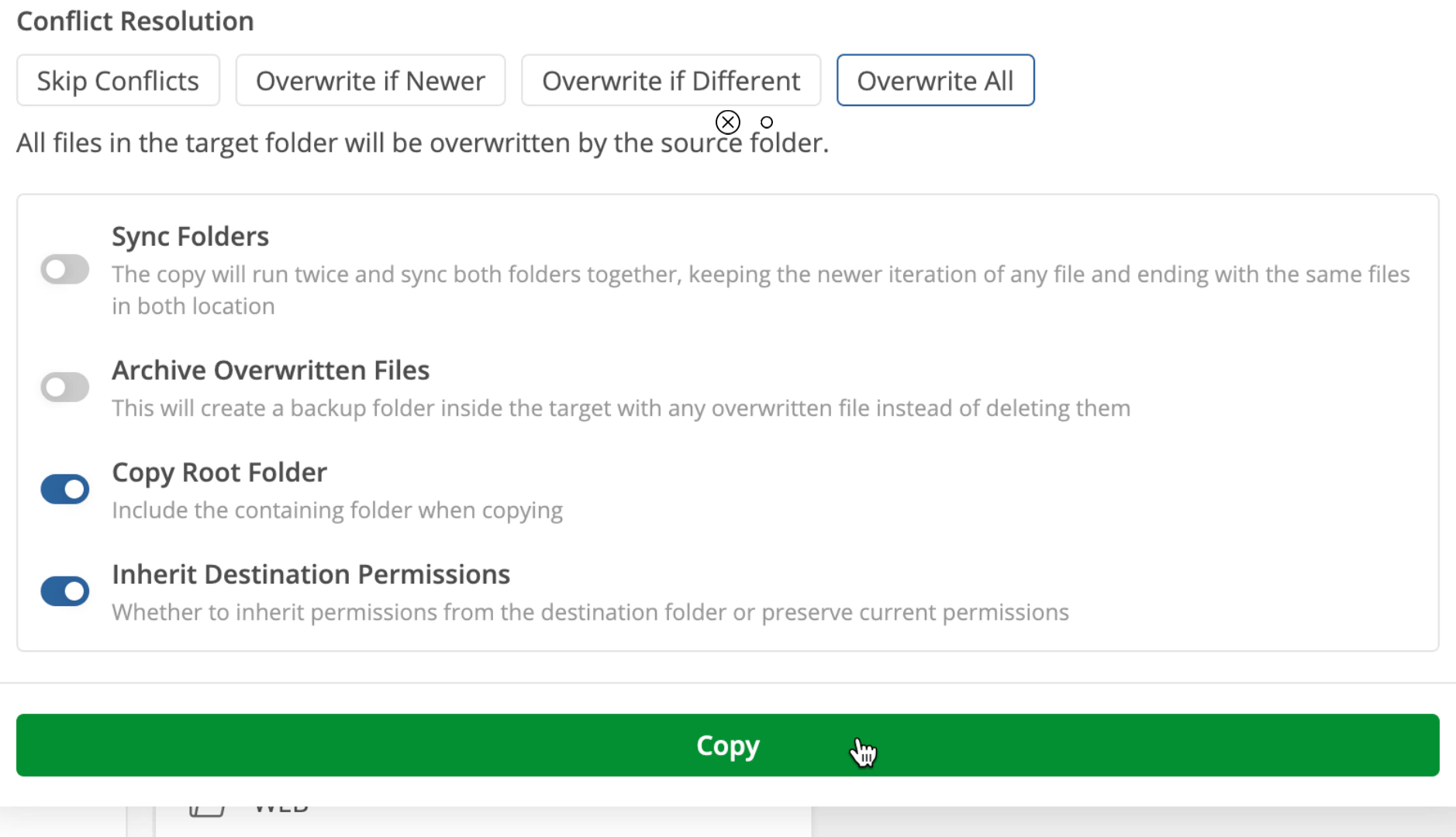
(Optional) Click the 'Folder Icon' to view the progress of the file copy.