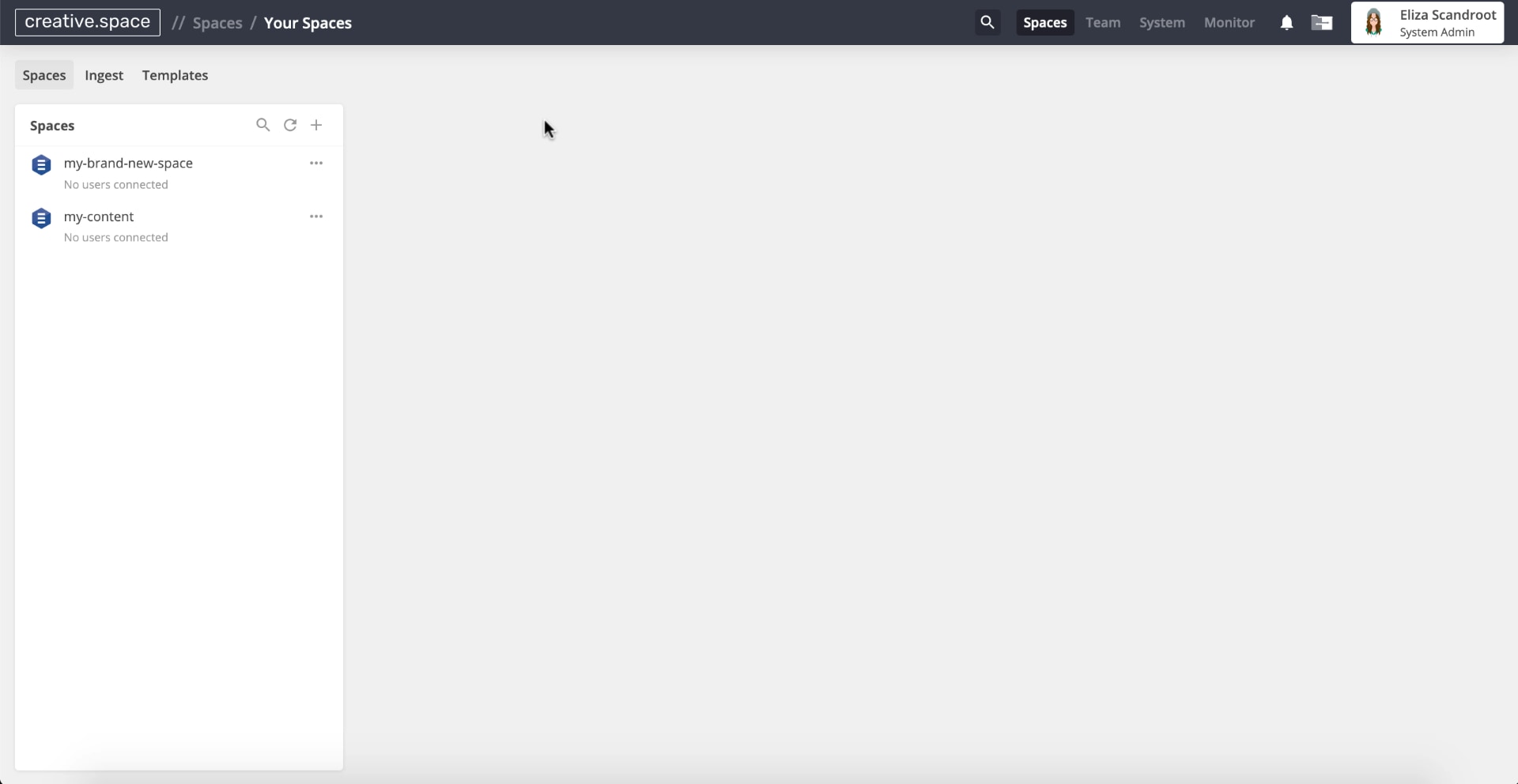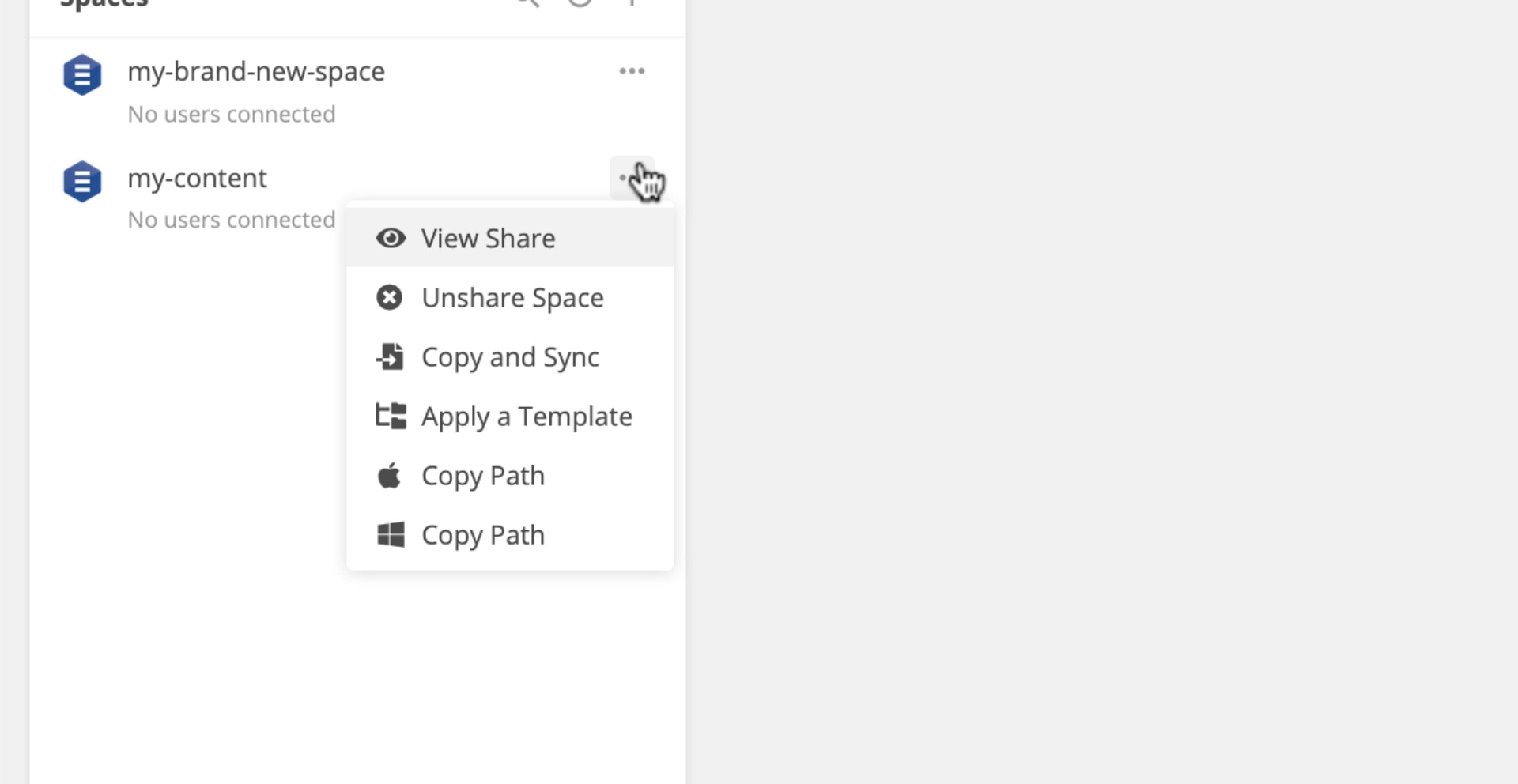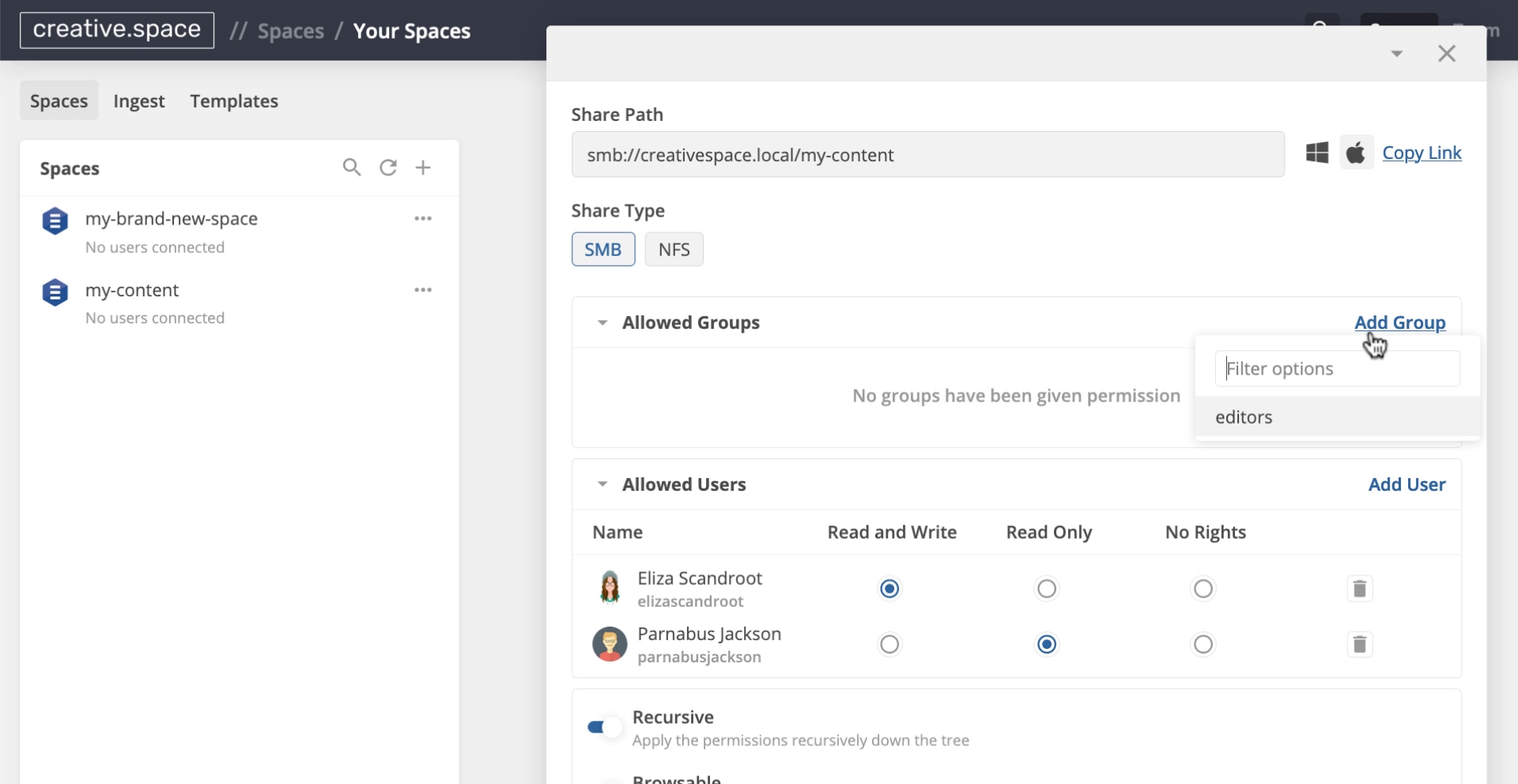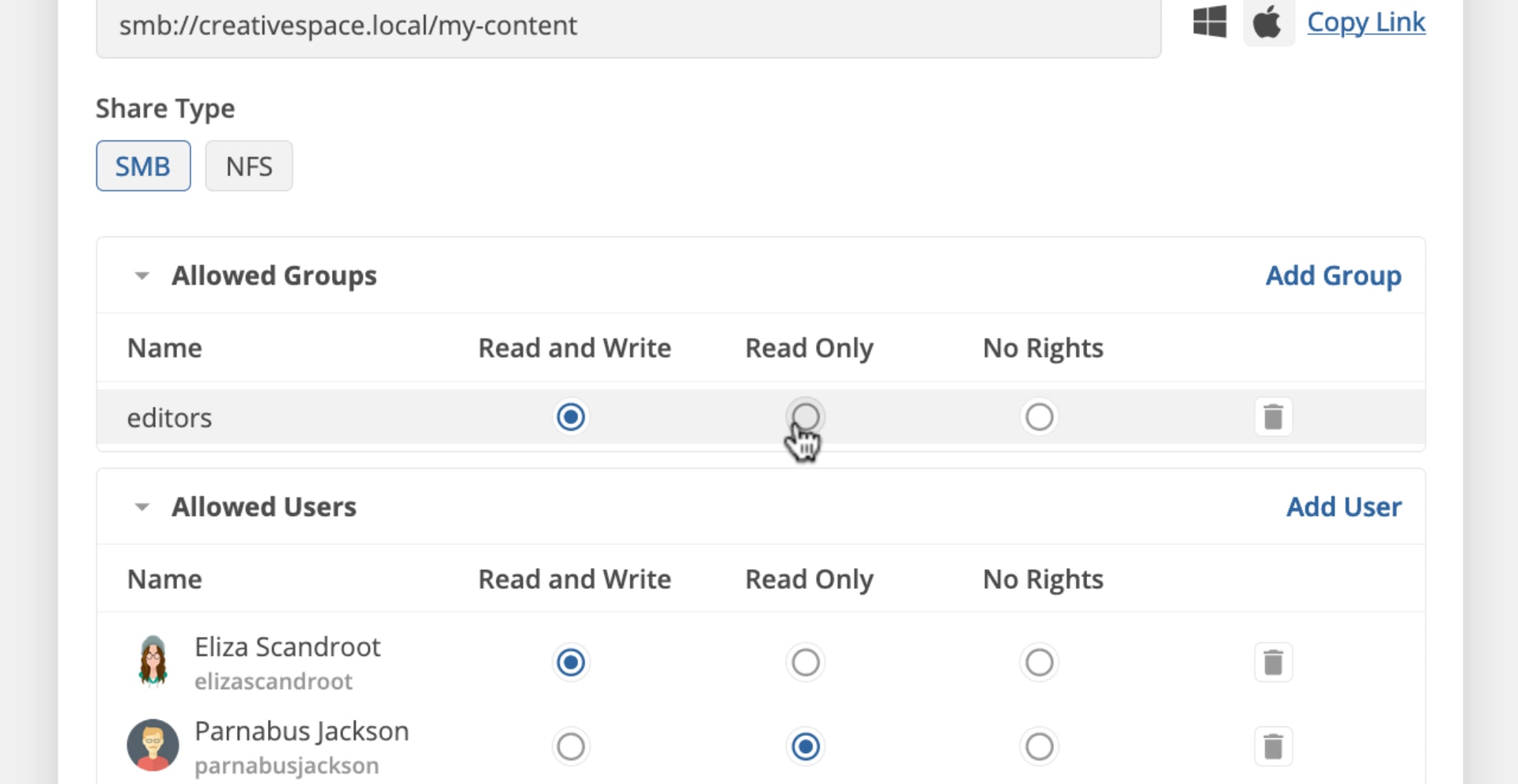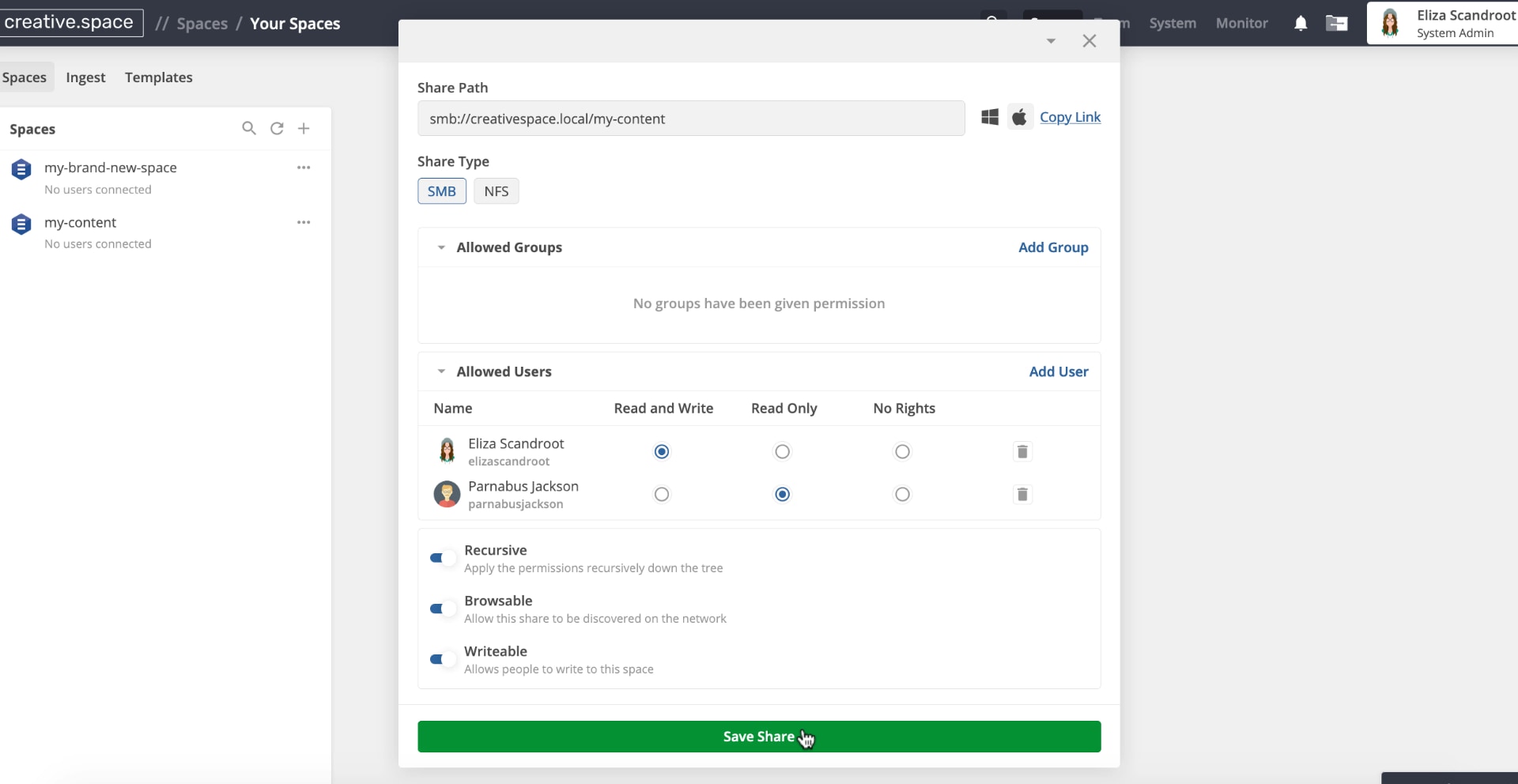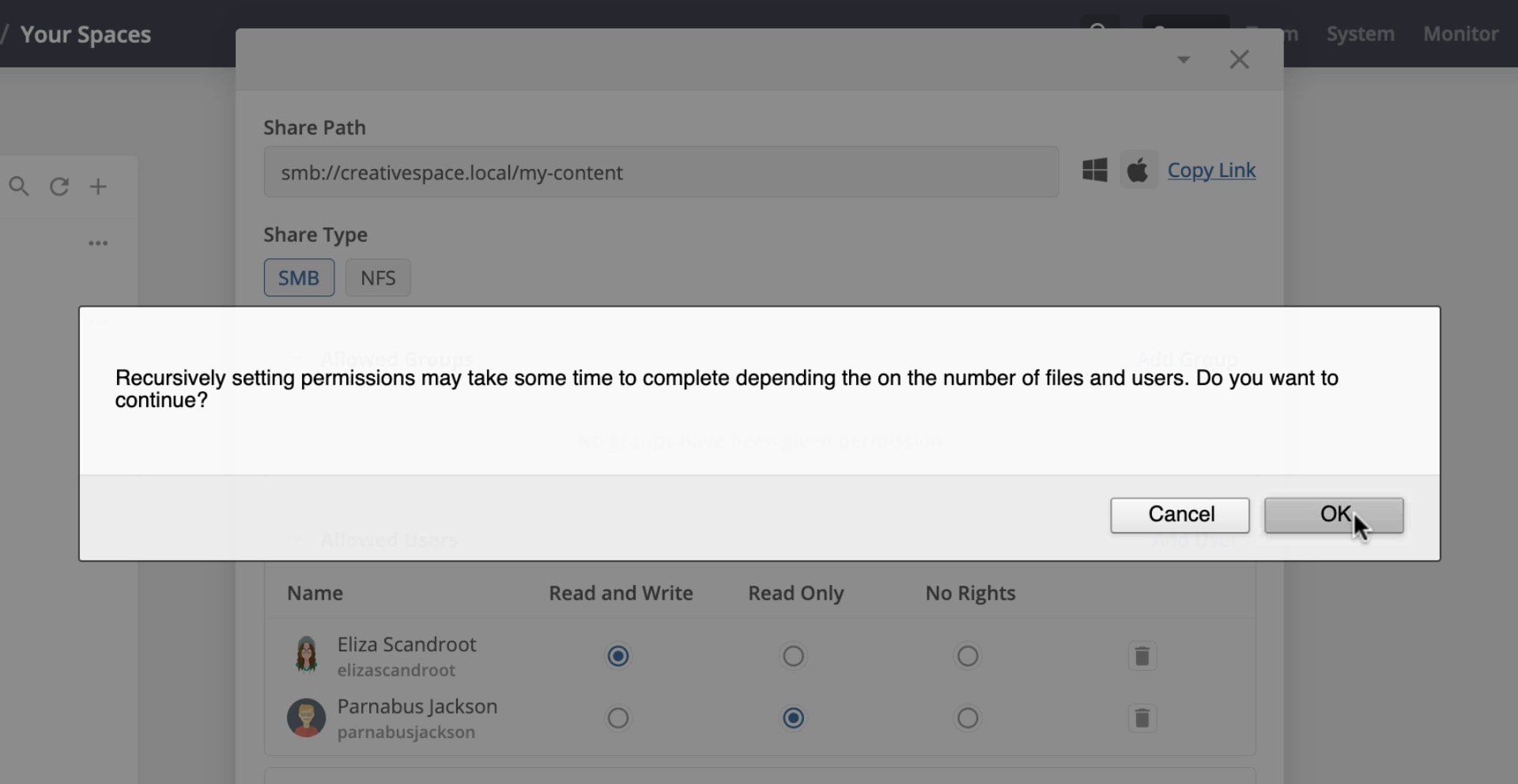Getting started
New Install
User Onboarding
Downloads
What's New in 3.0.5
Reference
Roles
Features
Interfaces
Actions
Guides
Premiere Pro
DaVinci Resolve
Final Cut Pro
Media Composer
Grant a Group Access to a Space
Add the groups you want to share your content with to a space, so that they can access it from any workstation on the network.
super-embed:
<div style="position: relative; padding-bottom: calc(55.78947368421052% + 41px); height: 0;"><iframe src="<https://demo.arcade.software/PnAClu6xIuTmo7tlHenC?embed>" frameborder="0" loading="lazy" webkitallowfullscreen mozallowfullscreen allowfullscreen style="position: absolute; top: 0; left: 0; width: 100%; height: 100%;color-scheme: light;"></iframe></div>
Step by Step
-
Go to the Spaces page of the web app as a ‘Team Leader’ or ‘System Admin’.
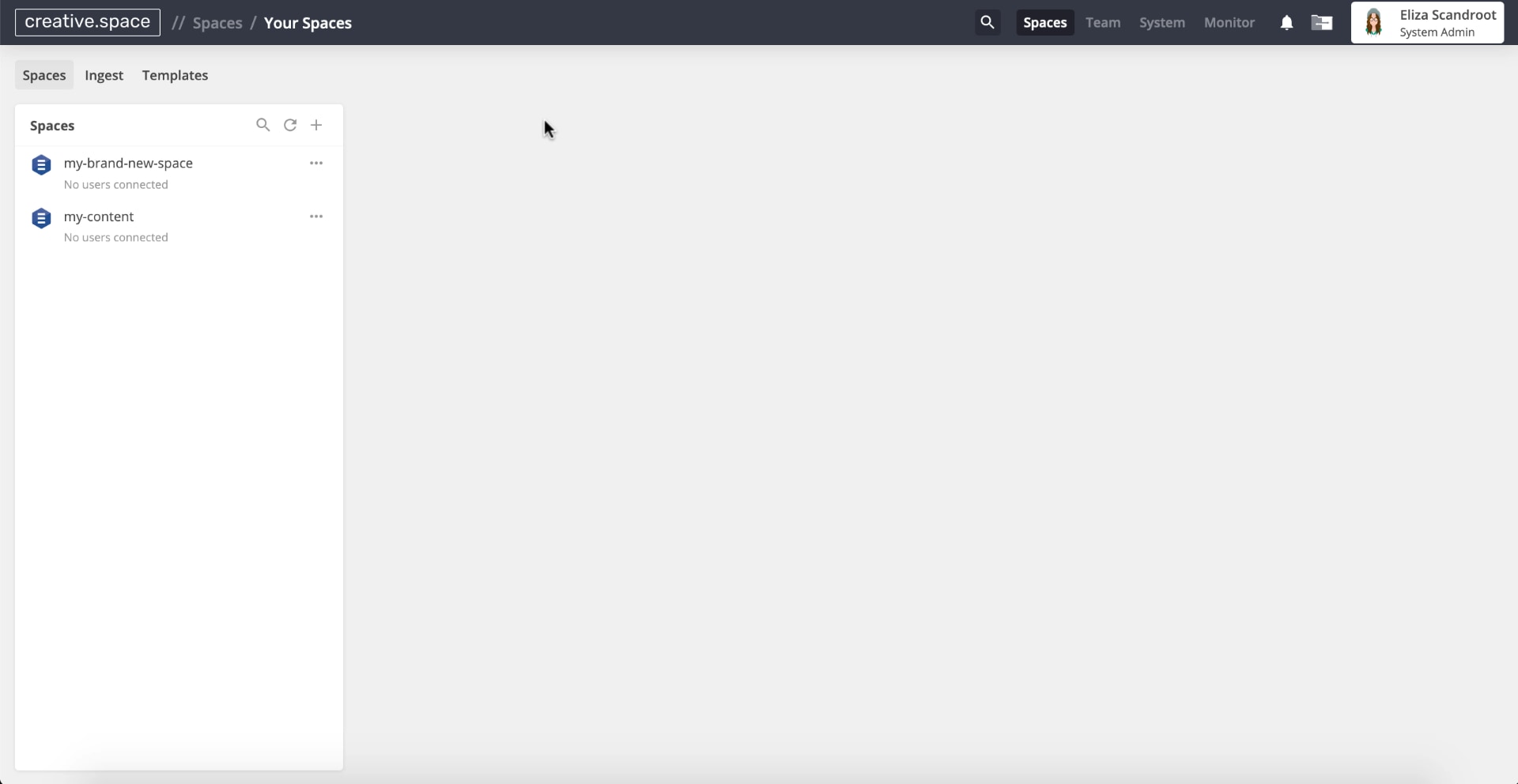
-
Click ‘…’ next to the space you want to change access to and select ‘View Share’.
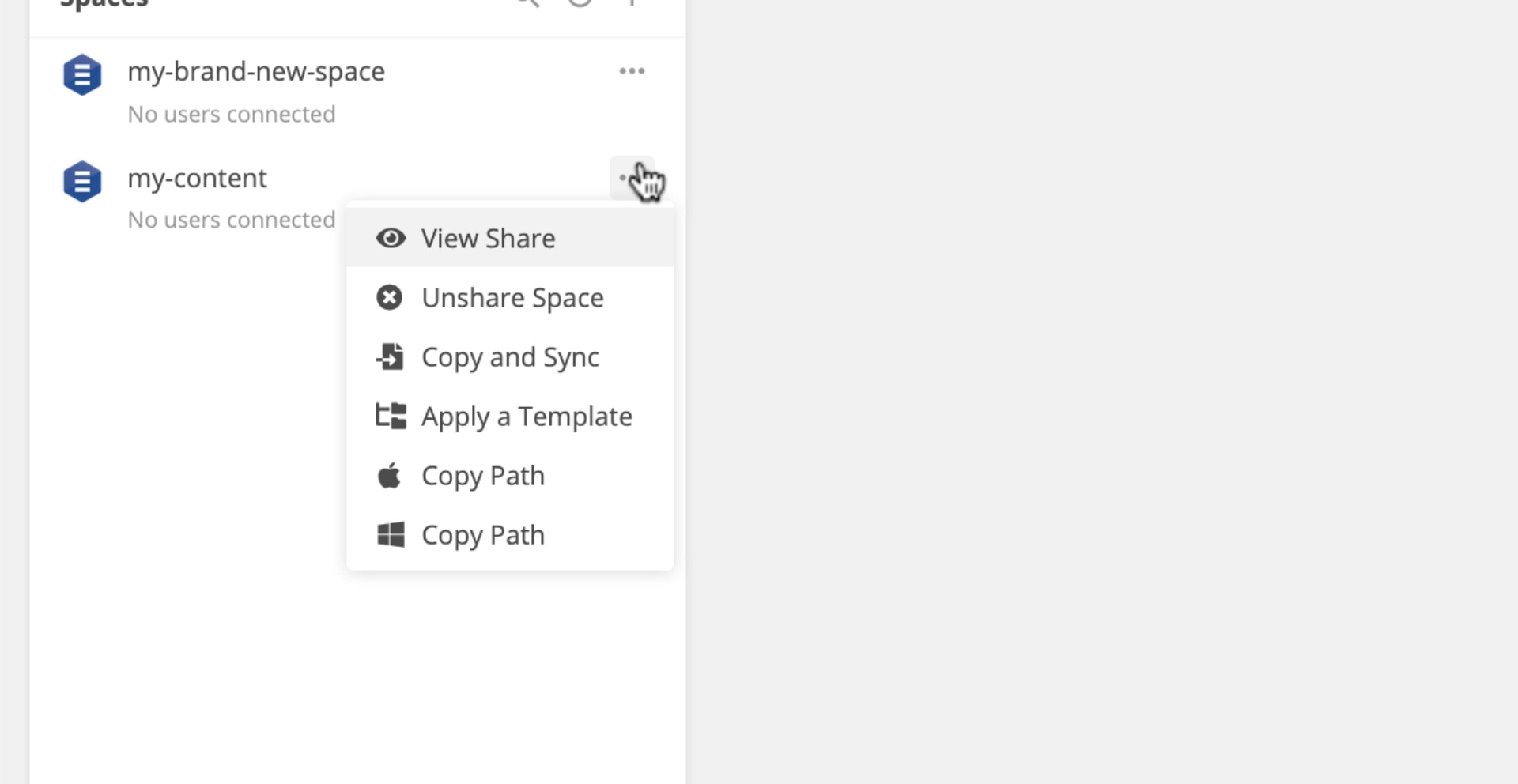
-
Click ’Add Group’. Then, select the group you would like to add to the space.
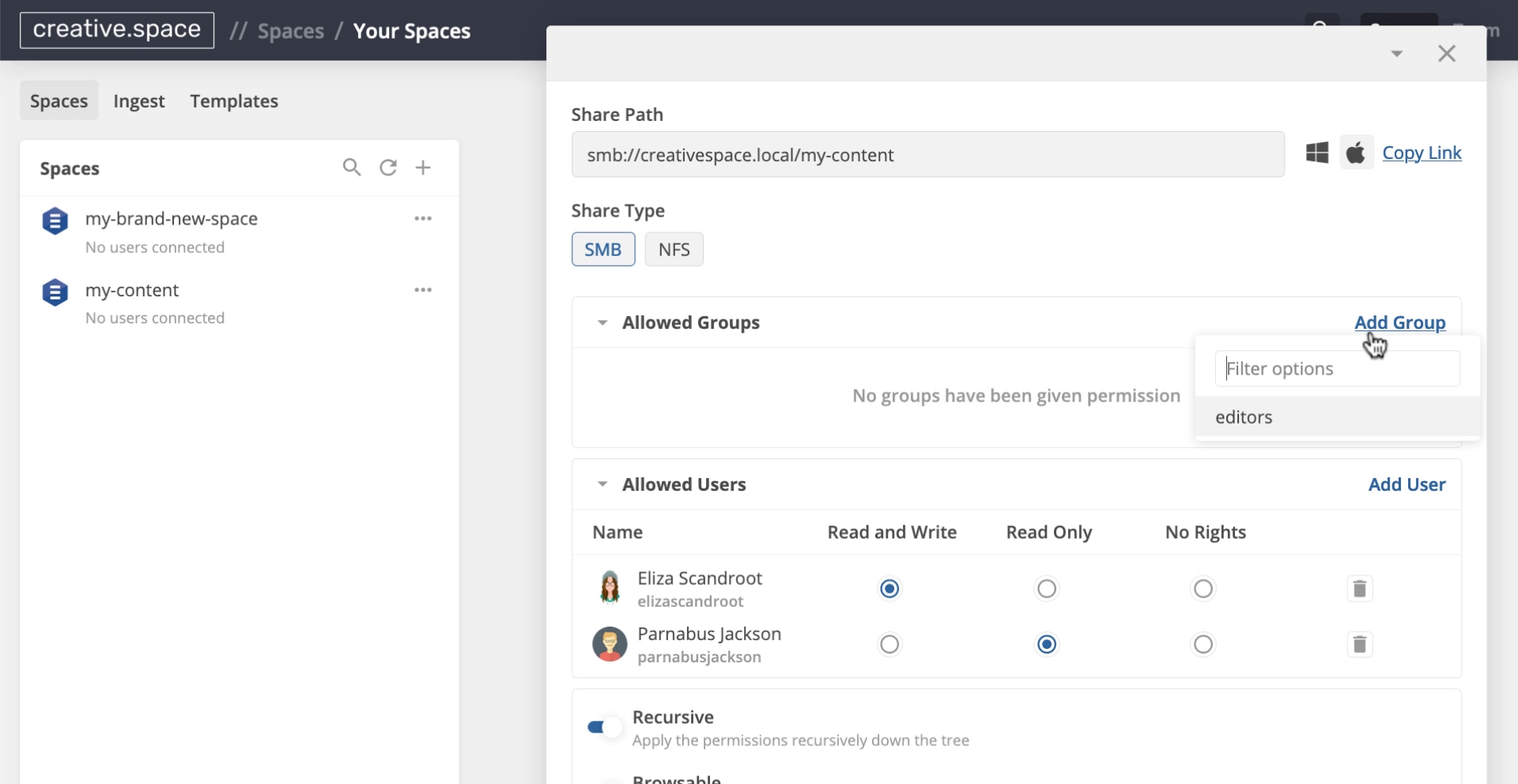
-
Use ‘Read and Write’ or ‘Read Only’ to change how much access the group has to the space.
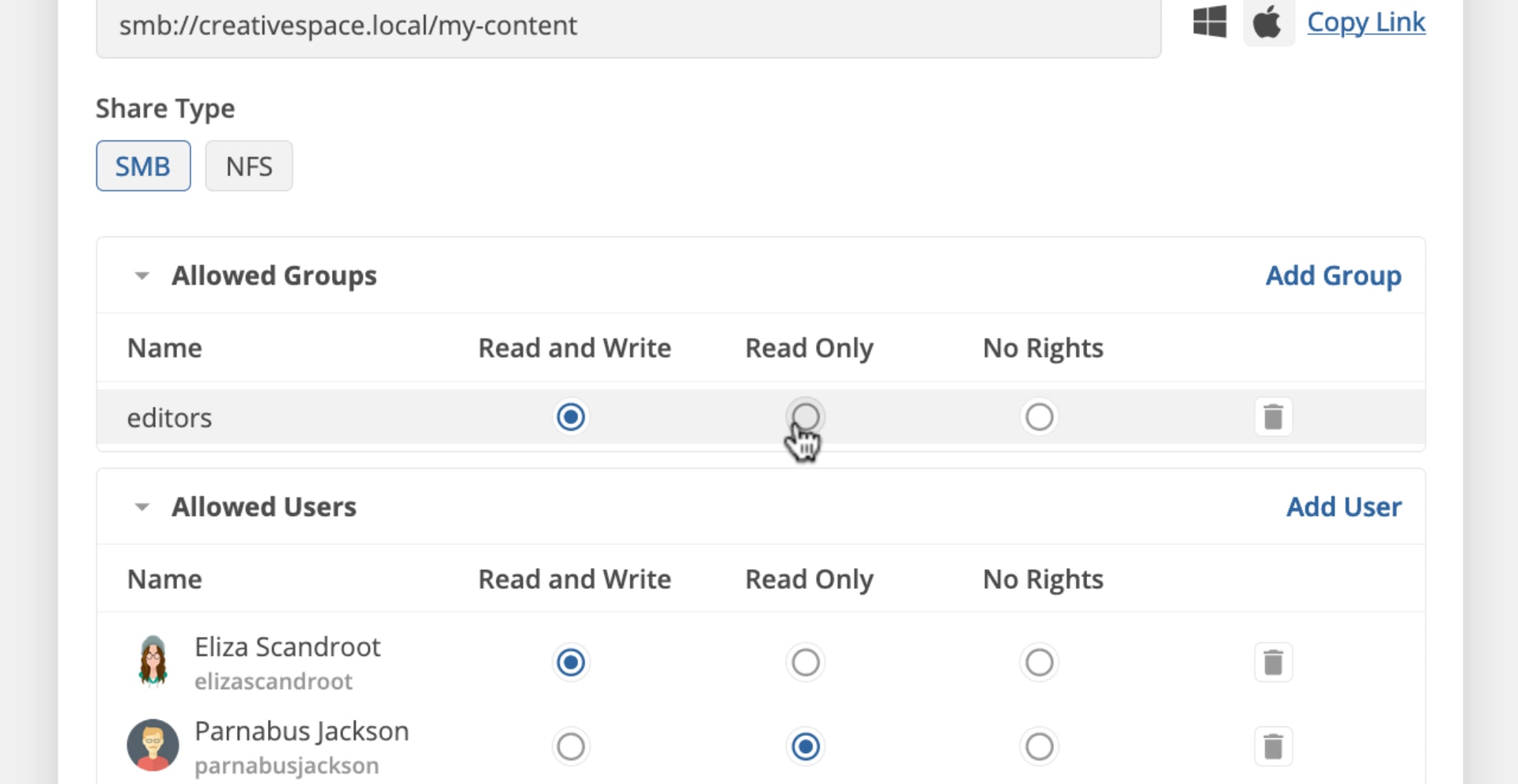
-
Click ‘Save Share’.
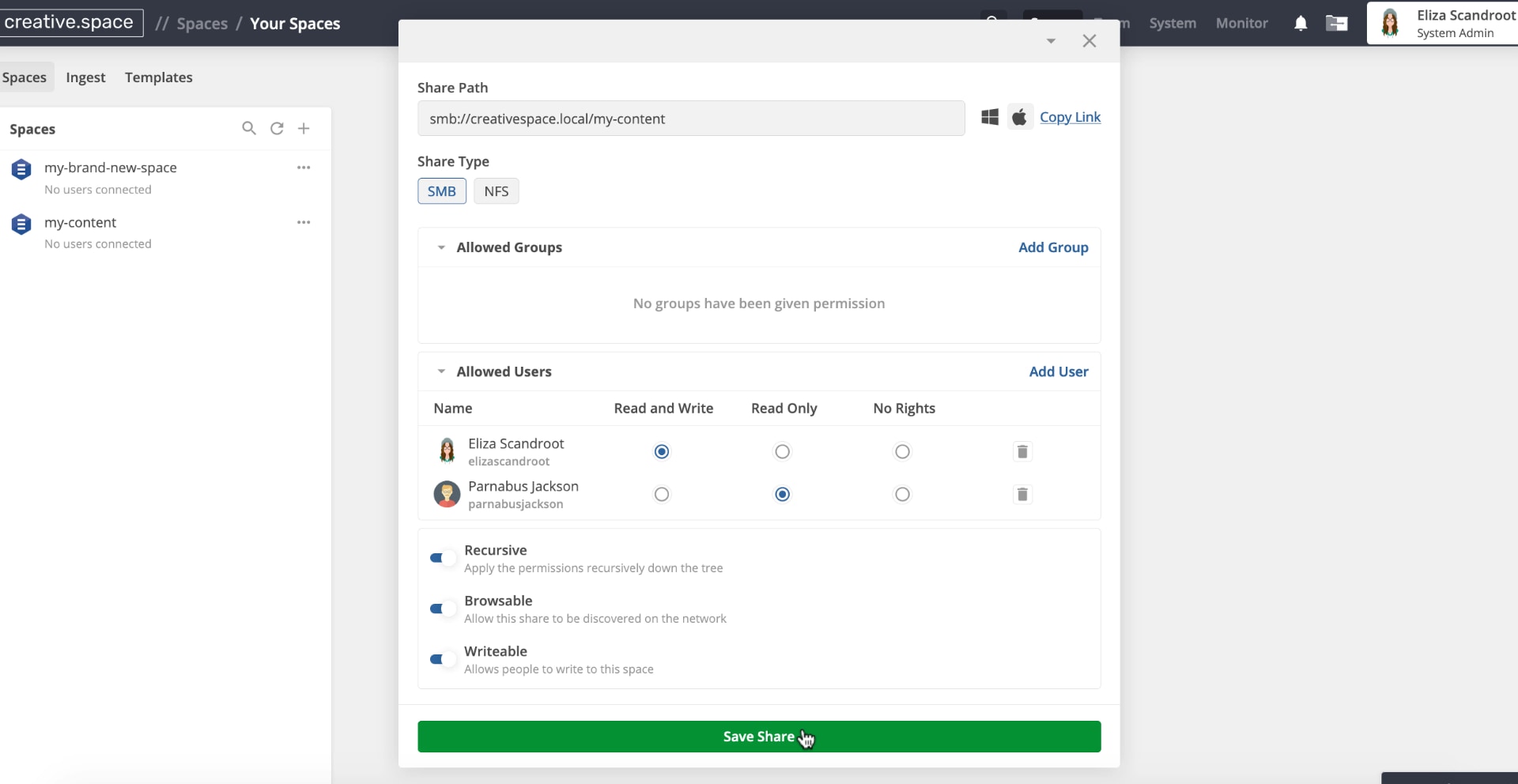
-
If you toggled on ‘Recursive’ then there is a warning. Click ‘OK’ to apply the permissions to all the contents of the space. Toggling ‘Recursive’ off will only grant access to the space and none of it’s current contents.
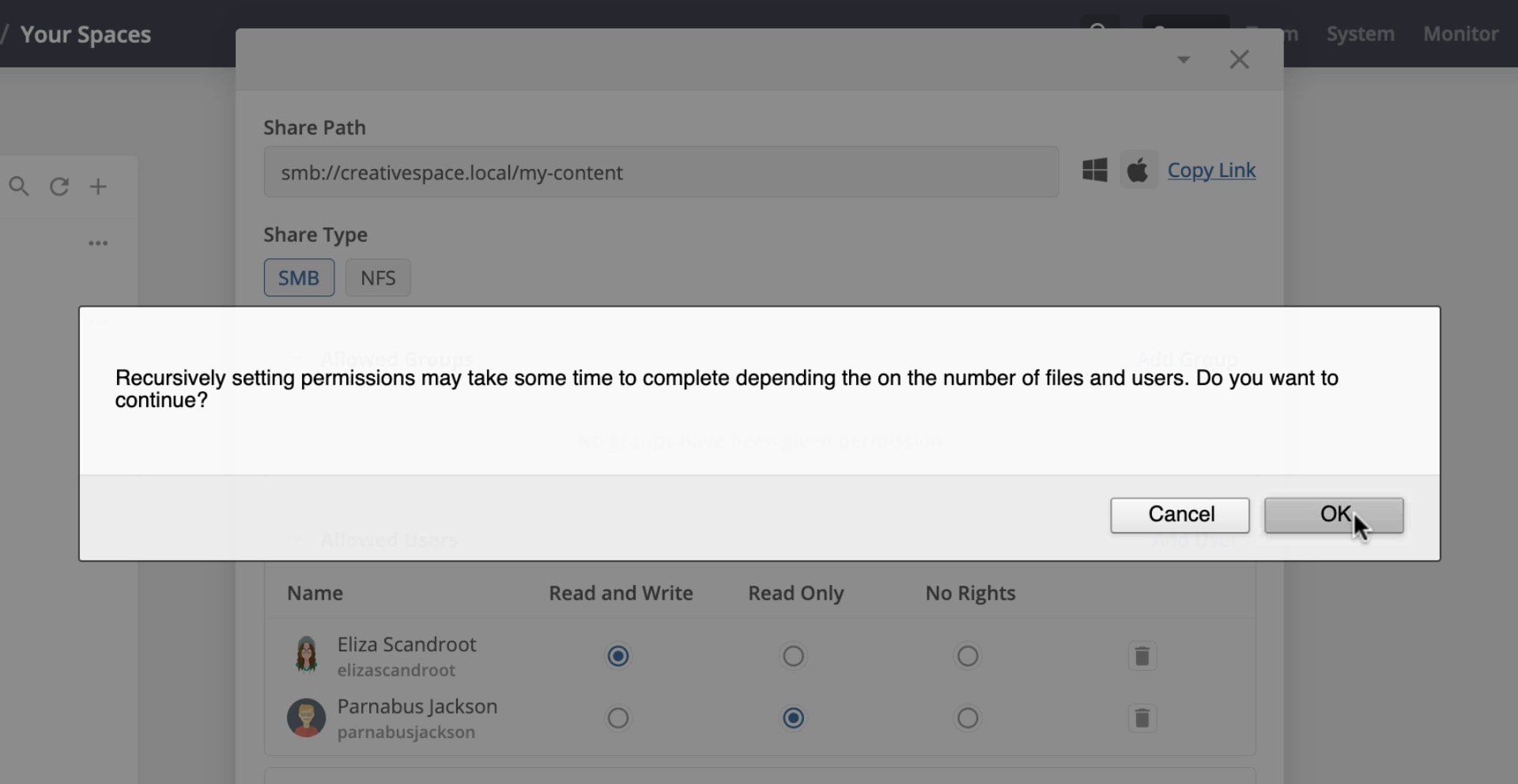
← Previous
Grant a User Access to a Space
Next →
Permissions
On this page